Technology
Best parental control apps for monitoring kids on Android devices
When kids have a say in their rules, parental control apps can be a smart compromise between cautious parents and kids who want their privacy. Android’s OS plays particularly well with such apps, providing lots of options for screen time and inappropriate content management on phones and tablets.
The security battle between iOS and Android tightens each time an operating system update comes out. Apple has held the lead for years — and though the gap is expected to close with the 2020 release of Android 11 and its heightened privacy measures, iOS 14’s release will be right on its heels.
But one aspect of cyber safety remains Android’s turf: Cooperating with parental control apps.
These apps, which usually require access to a phone’s location, contacts, browsing history, and call and text history, are occasionally hindered by Apple’s more strict app restrictions (like a 2019 policy change that slashed functionality on a handful of apps). Many parental control apps that don’t play well with iOS (like Qustodio) have no problem running their full suite of features on Android’s flexible OS, giving families who prefer Samsung and Google phones over iPhones, or Fire Tablets and Galaxy Tabs over iPads, a more robust approach device monitoring.
On the same beat, some brands of parental control software that work on desktops, laptops, and mobile devices aren’t able to be downloaded onto Macs (like Norton) — an obvious restriction for pro-Apple families who want to use the same parental control software on a kid’s Phone and MacBook. The content of Google’s RCS text messages are easier to log with an app than with iMessage, but parents can probably see iMessages if they share an Apple ID with their kid.
How are parental control apps different from Google Play controls?
Most smartphones are equipped with some sort of in-house parental controls. Android’s version are in the Google Play settings. These quick, laid back starter controls can act as a trial run for how kids will respond to parent-supervised phone or tablet usage. For kids who just need a few loose boundaries to ensure that their apps and movies are age-appropriate, the Google Play settings that limit content to your specified highest rating (like T for Teen or PG-13) could suffice.
But Google Play’s options won’t be comprehensive enough for a lot of people. They don’t touch on screen time, real-time web filtering, blocking of specific websites or apps, recurring geofencing, or school, homework, or bedtime schedules. Unless you’re all registered through Google Family Link (a separately-downloaded parental control app from Google — more on that below), parents can’t tailor settings from their own phone or get notifications about suspicious activity.
Geofencing is great for parents juggling the schedules of multiple children
A parental control app can also help keep tabs on your kid when they’re away from home. Though most have a basic “Where’s my child?” GPS function, only a select few software options offer geofencing. This location-based service lets you set up virtual boundaries around where a child should or shouldn’t be, as well as a specific time that the child should be there. Let’s say that your child goes straight from school to a sports practice three times a week. The geofencing feature will monitor their phone’s location and will alert you if your child doesn’t show up to the scheduled area on time, and some even offer an SOS button for emergency situations. Teenagers may even enjoy not being bombarded with “Where are you?” texts.
Geofencing can also be used to monitor web time when your child is in a designated location. For instance, many parents like to disable games or social media apps during school.
What is the best parental control app for Android?
Most decent apps can set limits on screen time, send an activity report of which apps are used the most, and let parents block or delete sketchy or distracting apps. From there, criteria for an app that works for your family depends on nuances. Older kids may not need hardcore web filtering or strict monitoring of the numbers that text and call them, while younger kids who don’t text or go anywhere by themselves will probably require reliable geofencing and parental approval of apps they try to download.
If you’ve found that the phone or tablet works well as a discipline tactic, an app with an ad-hoc locking or unlocking feature is a must. With a single toggle, parents can reward kids with free time outside of the daily schedule or automatically lock certain apps (or the whole device) for a timeout.
Parents who are concerned about specific apps like WhatsApp or TikTok need to ensure that the chosen parental control app allows customized downloads rather than basing restrictions on a maturity rating alone.
You should probably tell your kid that you’re watching their device
There’s a fine line between responsibly monitoring your child’s device and invading their privacy. Wanting to keep tabs on their behavior isn’t being too strict, especially if it’s their first time having their own device: , a pediatrician who sees patients with autism, ADHD, and developmental delays, told Mashable’s Rebecca Ruiz that taking an active role in what kids consume online and tailoring screen time rules to their specific needs is a critical strategy — no matter what age.
Letting them in on the decision could lessen the likelihood of rebelling or trying to find loopholes in the app, and letting them help decide the limits might make them more open to having these guidelines in the first place. Instead of confiscating their phone as a means of screen time control, devise a mutually agreed upon schedule for when texting, social media, or games are allowed, and when their device needs to lock for uninterrupted learning at school, homework, or falling asleep. If you’re worried about smothering them, consider an option that provides warnings about screen time instead of immediately locking the device, or an option that lets them request extra time or access to a site that they feel is wrongfully blocked. If they use their phone to play sleep music, an app that lets you customize which apps are restricted at night lets your kid keep their routine intact.
Here are the best parental control apps for Android in 2020:
Straightforward pricing • Restricts games but leaves reading apps open before bed • Restricts everything but educational apps during school • Ad-hoc Pause and Play mode • Task-reward system
Limited to one device per child • Can’t do much with text or call contacts
Parents who left reviews were impressed with the level of customization in the app blocker.
Screen Time
A hidden gem of an app that’s great for situation-based app blocking and runs smoothly.
-
Free version:
Yes -
Screen Time Premium:
$6.99/month
Though it may not pop up in a quick Google search for best parental control apps, Screen Time’s top tier ranking on the app store proves its reliability. It doesn’t seem to fall prey to the common complaints like a laggy design or inflexible controls that make life harder rather than easier.
If you want to do more than monitoring app usage or web history, paying for Premium is a must. Customizable app blockers give kids some leeway while still ensuring that they aren’t distracted at the wrong times: Lock everything but educational apps at school and restrict access to games while leaving reading apps open before bed. Pause and Play lets parents control access on a case-by-case basis rather than black-and-white restrictions that just don’t apply to differing daily schedules. This mode is particularly helpful for rewarding kids by letting them roam freely for a certain period of time. On the flip side, parents can lock the device on command during a timeout.
Real-time web filtering of 10 explicit content categories • Tracks Youtube search history • Panic button for emergencies when kids are away from home • Cross-platform support for multiple phones, laptops, and tablets • Works with Amazon Fire tablets
No keyword blocking • Location tracking spazzes frequently • Text monitoring doesn’t work well
An app that doesn’t play well with iPhones is one of the most well-rounded options for Android.
Qustodio
From Instagram and YouTube monitoring to a panic button for kids away from home, Qustodio covers just about everything.
-
Free version:
Yes -
Five devices:
$54.95/year -
10 devices:
$96.95/year -
15 devices:
$137.95/year
You may not know how to pronounce it upon first glance, but there’s nothing confusing about Qustodio’s setup. Everything about it is easy to navigate — from installation, to adding profiles for different children, to jumping between each kid’s activity timelines.
It’s a particularly great (albeit a bit outdated) interface for parents, grandparents, or other guardians who aren’t super tech-savvy. The Android and iPhone apps are much fresher than the desktop app.
Though Qustodio’s monthly fee is a bit steeper than others, it feels like an appropriate trade for the robust list of ways to keep an eye on behavior. The expected screen time controls, explicit website blocking (real-time, at that), and browsing history are here (time limits for specific apps or games, but not a specific wall of time every day), plus customized recurring restrictions on the device split into morning, afternoon, and night. YouTube monitoring is a rare addition that plugs a loophole that can occur once savvy kids notice that sketchy websites have already been blocked. The SMS monitoring obviously doesn’t apply to iMessages, but Android owners complain that the text log function doesn’t work well, anyway.
The panic button (only available in the Premium package) provides an extra layer of protection for parents who don’t get peace of mind from location tracking alone. When away from home, children can send a direct text alert to emergency contacts pinpointing their whereabouts.
Uses Google’s tried-and-true location services • Suggests trusted apps (like teacher recommendations) • Links with existing Google account • Design is cleaner and more modern than competitors • Can ring a lost phone that’s on silent
Doesn’t filter inappropriate content on its own • No way to block phone numbers • Lots of bugs
Google’s take on app monitoring and screen time management is a rare case where free gets you more.
Google Family Link
Set digital ground rules and use Google’s location tracking without committing to a monthly fee.
Folks with Android devices (and a decent number of iPhone owners, too) are probably already using Google Maps, Google Docs, Gmail, and the Google version of any other app you could need. Unsurprisingly, the tech giant has its own parental control app: Google Family Link offers a pretty damn comprehensive list of monitoring and management features, and the fact that it’s totally free makes it hard to justify paying elsewhere. Its Google Play Store reviews are proof of its popularity.
The “you get what you pay for” mantra usually applies to parental control apps — the free versions of apps with optional premium subscriptions are purposefully meager to get you to pay. But when it’s Google that we’re talking about, simplicity doesn’t mean skimpy. Family Link covers screen time limits including bedtime schedules, app management including activity reports and a requirement for parent approval for new apps, a website blocker, and location tracking (as long as they have their device on them). Explicit content isn’t automatically filtered, but parents can disable or restrict downloads of sketchy apps if they know the name.
One note: Family Link doesn’t get involved with who your kid is texting or what those texts say. For parents who don’t want to helicopter too much (or kids who are old enough for this info to stay private), this works — but parents who definitely want to be able to read messages or block certain numbers would have to be holding the phone to do so. Texting apps like Kik and WhatsApp can be disabled, though.
First six months are free • Extends protection to antivirus, personal data, and webcam hackers • Comes with access to a VPN
Limited to five devices • No geofencing • Text message monitoring is currently disabled on Android
Norton 360 Deluxe extends antivirus and hacker protection to Norton’s one-off parental control app.
Norton Deluxe 360 + Family Premier
Establish cyber safety habits early with Norton’s combo of antivirus, dark web monitoring, and parental controls.
-
Norton Family Premier (without antivirus):
$49.99/year -
Five devices with Norton 360 Deluxe:
$99.99/year
These controls are essentially identical to , a $49.99 per month one-off software with its own app. Norton 360 Deluxe would usually run you $99.99 per month, but has been on sale for *checks notes* $39.99 per month as of late. Unless you already have antivirus software that you really like, paying $10 less per month for both ends of the spectrum seems like a no-brainer. (To clarifiy, Norton Family comes free when you have Norton Deluxe 360.)
A menu of 40 web filtering categories (compared to 10 to 15 on competing software) will block or warn your kids about sites they shouldn’t be on. These range anywhere from sites themed around drugs and explicit content to file sharing and online chat, which comes in handy since kids tend to use way more messaging apps than adults even know exist. If an important website (like one to share documents for school) is accidentally blocked, you can reverse the setting directly from the notification.
Safety features revolving more around personal data include real-time malware threat detection, a password manager, and Safecam, which notifies you if cyber criminals try to access your webcam. Norton also scans the dark web in the background to ensure your personal info isn’t floating around.
Sends alerts for use of inappropriate words in texts • Youtube searches and history monitoring • Can automatically send phishing calls to voicemail • Extending free time or putting a device on timeout is easy
Android users have to sideload app • UX design is really bumpy
If you can get past the crappy interface, Boomerang can provide helpful insight about how your kid communicates.
Boomerang
Worried about kids and texting? This conversation surveillance feature lets you know if anything inappropriate is said.
-
Free version:
14-day trial -
One device:
$15.99/year -
Family pack (10 devices):
$30.99/year
Boomerang’s main draw is its ability to collect the contents of a text when it recognizes a no-no in the conversation. Words in the “off limits” category (maybe swearing or the name of a problematic friend) can be customized by you, and you’ll be flagged when one is used. Parents can also opt to see all text messages, get notifications when specific numbers pop up, and send all unknown callers straight to voicemail.
Boomerang is also armed with SPIN safe browser, a self-sufficient web filtering service that scans websites as they’re being searched and automatically rejects content like pornography or nudity and hate speech. SPIN can go as far as to block all social media platforms, which goes a bit overboard (depending on age, I guess) and may require some tweaks to match the apps that you feel are safe.
The user interface doesn’t exactly offer a fluid experience. For a paid app, the lack of software updates is understandably frustrating for users in the Google Play reviews. However, it’s hard to argue with paying less than $3 per month when you’re getting this level of detail.
Long list of safety features for the price • Reliable geofencing notifications • Kids can see how much “FunTime” they have left • Responsive chat support
Contacts can only be monitored, not blocked • No automatic explicit website filtering • Limits occasionally need to be reset • Reports of overcharging
An affordable option with broad emergency situation coverage that you don’t always find in high-end apps.
FamilyTime
Keep tabs on
Our parental control app lets you monitor and control your child’s mobile, tablet, or other Android devices remotely and securely. geofencing and emergency extra set of eyes on kids
-
Free version:
3-day trial -
MyFamily (one device):
$2.25/month per child -
MyFamily2 (two devices):
$1.46/month per child -
MyFamily3 (three devices):
$1.25/month per child -
MyFamily5 (five devices):
$1.15/month per child
App navigation is done in two categories: FamilyWatch, which organizes more observational things like apps, calls and text history, location, and internet, and FamilyCare, where parents do the actual controlling of apps, contact monitoring (plus notifications if a particular number texts or calls), general device limits for homework and bedtime, time limits on specific apps, FunTime (apps and games without restrictions), and Places: parent-drawn virtual fences to be notified when a kid arrives to or leaves a certain area, as well as location history.
The kid version obviously doesn’t have most of these, but the modest design does keep things easy. Kids can check how much time is left in their FunTime, or send a PickMeUp or SOS alert to parents with their location. Such emergency buttons are an added layer of safety for kids who go to some sort of practice or child care on their own.
Online reviews aren’t what one would call gleaming, but its lack of non-mobile support can be thanked for the bad rap. The fact that FamilyTime can’t be used on Macs or PCs is a non-issue for people only looking for something to work on an Android phone.
App is color-coded, modern, and intuitive • Also works with gaming consoles and smart TVs • Less-invasive option for older kids • Great for Chromebooks, too
Requires an extra device (Circle Plus router) • Lots of loopholes • Limited to one profile per device • Reports of slow internet connection after setup
Circle focuses on screen time over browsing or text monitoring but is painless to navigate.
Circle with Disney
Instead of downloading software, Circle is a WiFi-based monitoring solution with a clean, color-coded app.
-
Free version:
Yes -
Circle subscription:
$9.99/month -
Circle Home Plus (hardware device):
$129
Limiting connectivity to WiFi only is a common way for parents to mitigate what a child (often younger ones) can and can’t get into on their phone or tablet. In this case, Circle with Disney would be ace: It’s a filter for your home WiFi that monitors behavior, has control settings, and presents it in a clean dashboard that is super easy to navigate. The $9.99 monthly subscription works in tandem with Circle Home Plus (the hardware device that looks like a Bluetooth speaker). Setup on each device is time consuming but the overarching account can be synced to the Circle Home Plus with a QR code.
Each profile is color-coded based on age filters: kid, teen, adult, and none. The “kid” platform lists supported apps like Cartoon Network and TikTok, but you can toggle these on or off and add custom URLs. Turning on “Bedtime” turns internet access off at a certain time each night, but doesn’t affect any offline games or books. Obviously, none of these settings will work once someone leaves the range of your home WiFi.
Actual activity and history reports are vague. Circle can report specific URLs that were accessed but can’t narrow down queries on Google or YouTube. Circle also stays out of all things call or text related.
-
Technology3 days ago
Up your photography game with this camera device — Future Blink
-
Entertainment3 days ago
The 10 best free family movies on Amazon Prime Video
-
Politics5 days ago
Trump is normalizing possibility of violence surrounding 2020 election
-
Technology5 days ago
Samsung Galaxy Tab E is on sale for $129 at Best Buy
-
Politics3 days ago
House GOP plays down QAnon conspiracy theory as Marjorie Taylor Greene looks likely to get elected
-
Politics5 days ago
Black voter tells Trump MAGA slogan is ‘tone deaf’
-
Technology5 days ago
Video call lens turns gestures into comic-style text bubbles for when you’re on mute
-
Technology5 days ago
Find out which dinosaurs are under your feet