Technology
You need to know this hidden iOS keyboard trick

/https%3A%2F%2Fblueprint-api-production.s3.amazonaws.com%2Fuploads%2Fcard%2Fimage%2F850827%2F1b5d9f40-bf04-4019-94e5-99a4f580e5bc.jpg)
Image: Stan Schroeder/Mashable
What if I told you that ultra-precise text editing and selection is not only possible, but easy, on all Apple gadgets running iOS 12?
If you, like me, have been struggling to edit that typo in a slab of text you just wrote on your iPhone on iPad, you may have missed a feature that lets you turn your keyboard into a trackpad and move the cursor around your text with perfect precision.
This feature has so far only been available for 3D Touch devices (i.e. newer iPhones) and on iPads (but with a different, clumsier implementation), but iOS 12 changed all that. Read on.
I, too, have missed this feature until recently, probably because it’s tough to name. Apple says it lets you “turn the QuickType keyboard into a trackpad,” but that doesn’t really convey its usefulness. The best way to do it, I think, is to describe how to use it in its latest iteration: Tap and hold space bar for precise text selection.
This works on any Apple gadget running iOS 12. While typing on Apple’s built-in keyboard, press and hold the space bar, and the keys will disappear. Now you can move your finger around this new, empty surface to precisely move the cursor around the text you’ve just written. It’s just so much better than any other precise cursor placement method, you’ll never go back to tapping on words and waiting for the little magnifying glass to show up.
The feature lets you place the cursor exactly where you want it.
Image: Stan Schroeder/Mashable
Now, on 3D Touch-enabled devices, like the iPhone X, XS, and XS Max you can initiate this by deep-pressing anywhere on the keyboard. But I suggest you accustom yourself on using the space bar — it’s just as good, and it works on devices that don’t have 3D Touch, like the iPad or the iPhone XR.
It gets even more useful. On 3D Touch devices, while in keyboard trackpad mode, you can select a word by deep-pressing into it; press deeper to select the whole paragraph. And on iOS 12, you can do something similar without 3D Touch. Tap and hold the space bar to enter keyboard trackpad mode. Then, tap anywhere on the keyboard with another finger (don’t tap and hold, just tap and release) to enter text selection mode. Now move the thumb up and down to select text.
Check out both variants of the feature in the video, below.

This is especially useful on the iPad, which, for some reason, doesn’t have 3D Touch in any of its variants. If for any reason you haven’t updated your iPad to iOS 12, you can still access the feature in a slightly different form: Tap with two fingers anywhere on the keyboard to enter trackpad mode, then move one finger (while still holding down the other) to move the cursor around.
The new version of the feature is also great for owners of 3D Touch-less iPhones and the sixth-generation iPod Touch, who had no way to access it until iOS 12 came along.

!function(f,b,e,v,n,t,s){if(f.fbq)return;n=f.fbq=function(){n.callMethod?
n.callMethod.apply(n,arguments):n.queue.push(arguments)};if(!f._fbq)f._fbq=n;
n.push=n;n.loaded=!0;n.version=’2.0′;n.queue=[];t=b.createElement(e);t.async=!0;
t.src=v;s=b.getElementsByTagName(e)[0];s.parentNode.insertBefore(t,s)}(window,
document,’script’,’https://connect.facebook.net/en_US/fbevents.js’);
fbq(‘init’, ‘1453039084979896’);
if (window.mashKit) {
mashKit.gdpr.trackerFactory(function() {
fbq(‘track’, “PageView”);
}).render();
}
-

 Business7 days ago
Business7 days agoAPI startup Noname Security nears $500M deal to sell itself to Akamai
-

 Business7 days ago
Business7 days agoUS think tank Heritage Foundation hit by cyberattack
-

 Entertainment6 days ago
Entertainment6 days agoNASA discovered bacteria that wouldn’t die. Now it’s boosting sunscreen.
-

 Entertainment7 days ago
Entertainment7 days agoHow to watch ‘Argylle’: When and where is it streaming?
-

 Business6 days ago
Business6 days agoTesla drops prices, Meta confirms Llama 3 release, and Apple allows emulators in the App Store
-
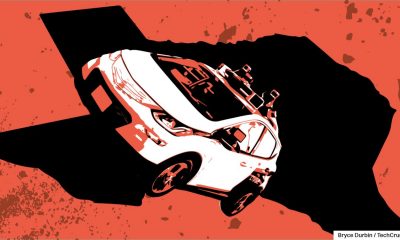
 Business5 days ago
Business5 days agoTechCrunch Mobility: Cruise robotaxis return and Ford’s BlueCruise comes under scrutiny
-

 Entertainment5 days ago
Entertainment5 days ago‘The Sympathizer’ review: Park Chan-wook’s Vietnam War spy thriller is TV magic
-

 Business3 days ago
Business3 days agoTesla layoffs hit high performers, some departments slashed, sources say






















