Technology
How to upload a video to YouTube and customize its settings


It’s hard to believe that before YouTube debuted in 2005, there were no widely popular ways to share videos on the internet with friends, family, and strangers.
But of course, today it’s fast and simple to publish video online (so much so that 300 hours of new video are added to YouTube every minute of every day).
Here’s how to upload your own YouTube videos, both from a browser and the mobile app on your iPhone or Android phone.
Check out the products mentioned in this article:
iPhone Xs (From $999.99 at Best Buy)
Google Pixel 3 (From $699.99 at Best Buy)
How to upload a video to YouTube using a web browser
1. Navigate to YouTube in a web browser.
2. Make sure you are logged in. If you don’t see your account avatar in the upper right corner, click “Sign In” and enter your Google account information.
3. Click the Create a video button at the top of the screen. It looks like a video camera. In the drop-down menu, click “Upload video.”
4. The video upload page should appear. Under “Select files to upload,” click “Public” and choose what level of visibility you want for the video — everyone can see a public video, but you can also make it unlisted (it’s still publicly available, but only to people with a direct link), private (meaning only you have access), or Scheduled, which means it won’t go live until a later date.
5. Click the large arrow to choose the video file, or you can simply drag the video file onto the page.
6. While the video uploads, you can enter information like the name and description of the video.
7. Click “Publish” to complete the process. You can publish the video while it’s still uploading, or wait till the upload is complete. Either way, the video won’t appear online unless you click “Publish.”
Once the video is uploaded, it will take a few minutes to process. The time it takes to process will depend on how long the video is.
How to upload a video to YouTube using the mobile app
1. Open the YouTube app on your iPhone or Android phone.
2. Tap the video upload button at the top of the screen. It looks like a video camera. If this is your first time using the upload feature, you might need to give the app permission to access your camera and photo library.
3. On the next screen, tap the video you want to upload (you can also record a new video or “Go Live,” meaning that you’ll start livestreaming from your phone camera).
4. Tap “Next.”
5. Enter information like the name of the video, choose a privacy level, and tap “Upload.”
-

 Entertainment7 days ago
Entertainment7 days agoNASA discovered bacteria that wouldn’t die. Now it’s boosting sunscreen.
-

 Business6 days ago
Business6 days agoTesla drops prices, Meta confirms Llama 3 release, and Apple allows emulators in the App Store
-
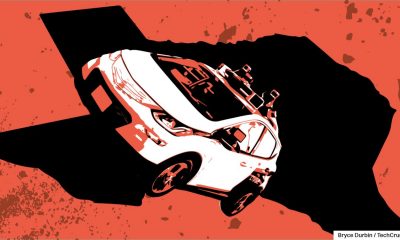
 Business5 days ago
Business5 days agoTechCrunch Mobility: Cruise robotaxis return and Ford’s BlueCruise comes under scrutiny
-

 Entertainment6 days ago
Entertainment6 days ago‘The Sympathizer’ review: Park Chan-wook’s Vietnam War spy thriller is TV magic
-

 Business4 days ago
Business4 days agoTesla layoffs hit high performers, some departments slashed, sources say
-

 Business4 days ago
Business4 days agoMeta to close Threads in Turkey to comply with injunction prohibiting data-sharing with Instagram
-
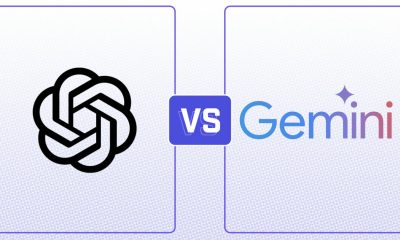
 Entertainment3 days ago
Entertainment3 days agoChatGPT vs. Gemini: Which AI chatbot won our 5-round match?
-

 Entertainment5 days ago
Entertainment5 days agoLenovo LOQ 15 (2024) review: A cheap gaming laptop, but can it run AAA games?






















