Technology
How to turn off FaceTime’s resizing bubbles with iOS 13.5

FaceTime is now more important than ever and you can finally turn off its most annoying feature: those shape-shifting bubbles.
Instead of cleanly presenting every participant’s feed, FaceTime presents everyone in little bubbles that irritatingly change size whenever someone talks. It looks bad and makes any group call that has more than three or four people impossible to look at.
With Apple’s newest mobile OS update, iOS 13.5, you can finally, finally, disable those annoying resizing bubbles on FaceTime calls. Here’s how to do it.
Step one: Download the update
Apple usually puts a little red notification badge on the iOS Settings app when an update is available. However, that isn’t always the case; sometimes you have to force it yourself. Either way, open Settings, scroll down to “General,” and tap “Software Update” near the top of the next screen.

Image: alex perry / mashable
At that point, the iPhone will check for an update if it doesn’t already have one ready to go. You’ll then have to give the iPhone the go-ahead to download and install the update. Unfortunately, as you probably know, this can take forever. It might be anywhere from 30 to 45 minutes before you can change this dastardly FaceTime feature.
You’ll still be able to use your phone while this update downloads, but eventually, it will have to shut down and restart to install it. Don’t be shocked when this happens. You’ll just have to live without the phone for a little bit.
Step two: Flip a switch
Once your phone is up and running again, you can fix FaceTime. Open the Settings app once again and scroll down until you see FaceTime listed among several other default apps that come with the iPhone. It’ll look like this:

Image: alex perry / mashable
Tap FaceTime in that menu and scroll down until you see a setting called “Automatic Prominence.” This is your ticket to freedom. That setting, when turned on, makes people’s bubbles larger or smaller depending on who is speaking. Now you can toggle it off, like so.

Image: alex perry / mashable
Step three: Enjoy your calls
At this point, your group FaceTime calls should look a little less confusing. Everyone’s tiles will now stay the same size regardless of who is speaking. You can, however, still tap an individual person’s tile to enlarge it manually, if there’s an adorable baby or pet in view or something.
Aside from dealing with a potentially lengthy iOS 13.5 install process, fixing FaceTime’s biggest problem is pretty easy now. So call your family, wash your hands, and stay safe.
-

 Business5 days ago
Business5 days agoAPI startup Noname Security nears $500M deal to sell itself to Akamai
-

 Business6 days ago
Business6 days agoUS think tank Heritage Foundation hit by cyberattack
-

 Entertainment5 days ago
Entertainment5 days agoNASA discovered bacteria that wouldn’t die. Now it’s boosting sunscreen.
-

 Entertainment5 days ago
Entertainment5 days agoHow to watch ‘Argylle’: When and where is it streaming?
-

 Business4 days ago
Business4 days agoTesla drops prices, Meta confirms Llama 3 release, and Apple allows emulators in the App Store
-

 Entertainment4 days ago
Entertainment4 days ago‘The Sympathizer’ review: Park Chan-wook’s Vietnam War spy thriller is TV magic
-
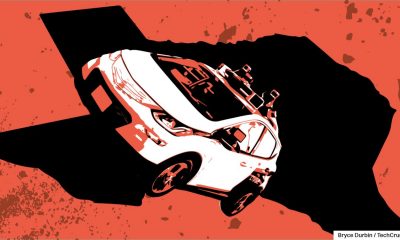
 Business3 days ago
Business3 days agoTechCrunch Mobility: Cruise robotaxis return and Ford’s BlueCruise comes under scrutiny
-
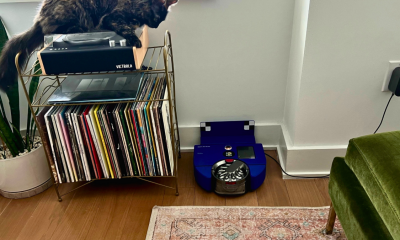
 Entertainment5 days ago
Entertainment5 days agoDyson 360 Vis Nav robot vacuum review: Dyson should just stick to upright vacuums




















