Technology
How to transfer your Apple iCloud Photos to Google
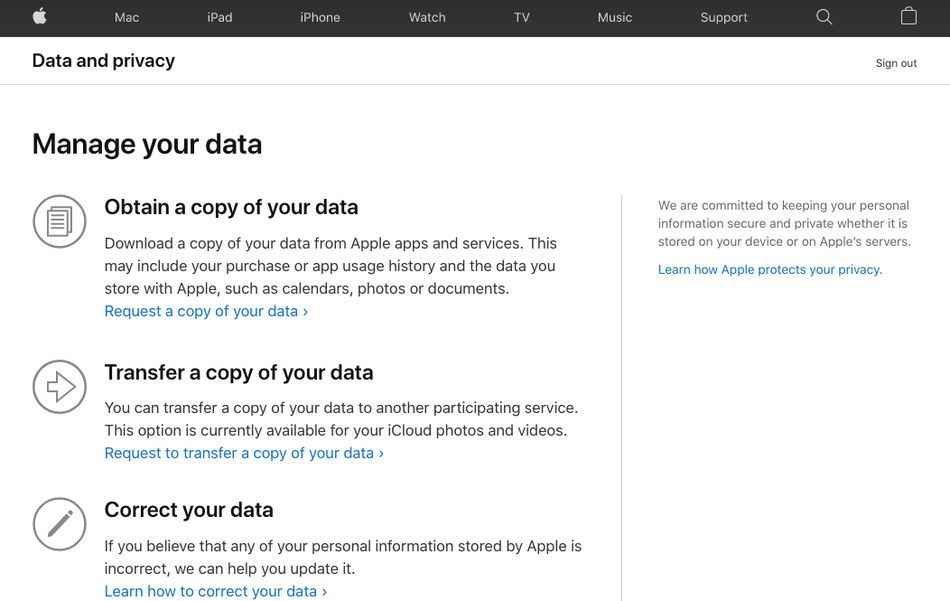
Transferring your iCloud photo library to Google is easier than you think it would be.
Apple has launched a handy service that allows users to transfer a copy of photos and videos linked to their Apple ID to another platform like Google Photos.
As Apple’s support page explains, you need to make a request to transfer your files but it’s not complicated. The service is available in the UK, U.S., Australia, Canada, New Zealand, Norway, Switzerland, Iceland, and Liechtenstein, and for now, just works for transfers to Google Photos.
The transfer, which takes between three to seven days, doesn’t erase or change your files on Apple, but simply sends a copy to the other service. The wait time is due to Apple verifying the request is actually coming from you and not some creep. According to Apple, some formats and data might not make the jump between services, including Live Photos, Smart Albums, and some RAW files.
How to transfer your photos:
Before you start the request, make sure your Apple ID has two-factor authentication enabled (here’s how), and that you have a Google account set up with enough storage available. If your Google account maxes out on space during the transfer, your full library will not be transferred — and remember, Google is ending free unlimited storage. This also goes for additions, deletions, and edits made to your iCloud library during the transfer process — these might not make it across, so keep that seven-day window in mind if you’re planning on taking a bunch of new photos.
Once you’ve set this all up, you can start your request. To do this, you need to sign into Apple’s data and privacy page with your Apple ID (two-factor authentication will come into play here), and select “Transfer a copy of your data.”
Easy stuff.

Image: screenshot: apple / mashable
You’ll be shown how many photos and videos you have in your iCloud account (shocking) and the amount of space they’ll take up (also shocking), and you’ll be prompted to select the service you want to transfer to — for now, you can only pick Google Photos.
Once you’re done, you’ll receive an email confirming your request, and another when it’s been transferred. In the meantime, you can check the status through Apple’s data and privacy page.
Pick what you’d like to transfer and to where (Google Photos only for now).

Image: screenshot: apple / mashable
What type of files will be transferred?
The transfer will only pick up files stored in your iCloud Photos. Once transferred, your photos, videos, and albums will appear in Google Photos with the filename beginning “Copy of _____”.
Photos and video files will be transferred, Apple stipulates, in their original format or standard formats including .jpg, .png, .webp, .gif, some RAW files, .mpg, .mod, .mmv, .tod, .wmv, .asf, .avi, .divx, .mov, .m4v, .3gp, .3g2, .mp4, .m2t, .m2ts, .mts, and .mkv files.
If you notice a file missing, it could be to do with the format, as Apple says, “It’s also possible that the data you were expecting isn’t in a format that can be transferred or it may have been held only for a very short time and is no longer on our servers.”
The most recent edit of each photo will be included in the transfer, not the original file, and any duplicate photos will be sent as one file. A heads up, Live Photos will not be transferred, and you may be missing some metadata between platforms.
What about albums?
Apple says “whenever possible, photos are transferred with their albums,” however Smart Albums and shared albums won’t be transferred. Videos won’t be sent within albums but as individual files.
You might want to think about how many photos you have in your iCloud albums too, as Google Photos has a limit of 20,000 photos per album (another reminder, that free unlimited storage from Google is outta here in June 2021). If you have more than this in an album, the photos will still be transferred, but may find themselves floating around outside the album.
And that’s it! Go forth and transfer if you must.
-
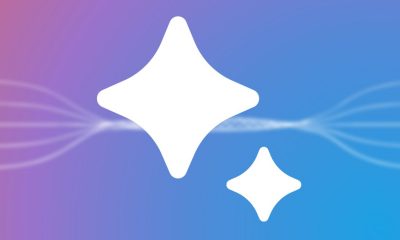
 Business7 days ago
Business7 days agoGoogle Gemini: Everything you need to know about the new generative AI platform
-

 Entertainment5 days ago
Entertainment5 days agoHands-on with the Claude AI app: It’s pleasant to use, but janky
-

 Business5 days ago
Business5 days agoHaun Ventures is riding the bitcoin high
-

 Entertainment6 days ago
Entertainment6 days ago‘Bridgerton’: Everything you need to remember before Season 3
-

 Entertainment3 days ago
Entertainment3 days agoApple Watch Series 9 vs. SE: A smartwatch skeptic tested both for 13 days
-

 Entertainment4 days ago
Entertainment4 days ago5 essential gadgets for turning your home into a self-care sanctuary
-

 Business4 days ago
Business4 days agoApple: pay attention to emerging markets, not falling China sales
-

 Business3 days ago
Business3 days agoGoogle dubs Epic’s demands from its antitrust win ‘unnecessary’ and ‘far beyond the scope’ of the verdict






















