Technology
How to post on Instagram from your phone or a Mac


Since its release in the second half of 2010, Instagram has taken the world of social media by storm. It is an elegantly simple platform that boasts more than a billion monthly users and sees as many as 500 million using the platform each and every day.
That stunning popularity aside, many people still wonder exactly how to make an Instagram post, and many more ask if you can post to Instagram from a computer.
In regards to the first issue, the process is swift and simple once you know the steps. Regarding the latter, you can indeed post to Instagram right from your Mac computer – provided you know a trick to convince the site that you are accessing it via mobile.
Check out the products mentioned in this article:
iPhone Xs (From $999 at Apple)
MacBook Pro (From $1,299 at Apple)
Google Pixel 3 (From $699.99 at Best Buy)
How to post to Instagram from your phone
1. Log into your Instagram account on the iPhone or Android mobile app.
2. Tap the square at the bottom of the screen with a “+” (plus) symbol inside.
3. Select the photo (or video or GIF) you wish to post from your phone’s library or snap a new image with your smartphone camera. To make a multi-image post – you can use up to 10 pictures in one post – tap the gray circle with an image of layered squares and then tap the images you’d like to use.
4. Hit “Next” at the top of the screen, then select your filter if you wish to use one, and hit “Edit” to make other changes to the way the image’s crop, brightness, saturation, and more.
5. Hit “Next” to add text and location, tag people, and pair other platforms – like Facebook or Twitter – to syndicate your post there, too.
6. Hit “Share” to send your post live on Instagram.
How to post to Instagram on a Mac computer using Safari
Instagram is designed only to allow image uploads from a smartphone or tablet, but you can trick Instagram into thinking you are using a mobile device, after which you can make posts right from your computer using Safari.
1. Open the Safari browser, then click the word “Safari” from the taskbar at the top of the screen.
2. Select “Preferences” from the dropdown menu, then hit the “Advanced” tab on the popup window.
3. At the bottom of the Advanced window, click the box beside the words “Show Develop menu in menu bar.”
4. Open a new Safari window, and then hit word “Develop” from the taskbar at the screen’s top.
5. On the dropdown menu, hover over “User Agent,” then select “Safari – iOS 12.1.3 – iPhone.”
Now go to Instagram, and you will see that “+” button at the bottom to post. You are now viewing Instagram as if you were on a mobile device and you can upload images or other media right from your computer. Just make sure to revert to your usual settings once you’re done.
-

 Entertainment7 days ago
Entertainment7 days agoNASA discovered bacteria that wouldn’t die. Now it’s boosting sunscreen.
-

 Business6 days ago
Business6 days agoTesla drops prices, Meta confirms Llama 3 release, and Apple allows emulators in the App Store
-
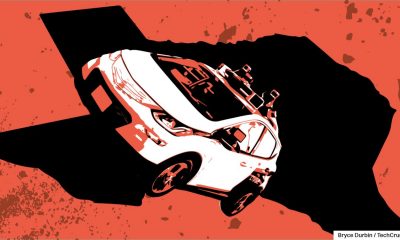
 Business5 days ago
Business5 days agoTechCrunch Mobility: Cruise robotaxis return and Ford’s BlueCruise comes under scrutiny
-

 Entertainment6 days ago
Entertainment6 days ago‘The Sympathizer’ review: Park Chan-wook’s Vietnam War spy thriller is TV magic
-

 Business4 days ago
Business4 days agoTesla layoffs hit high performers, some departments slashed, sources say
-

 Business5 days ago
Business5 days agoMeta to close Threads in Turkey to comply with injunction prohibiting data-sharing with Instagram
-
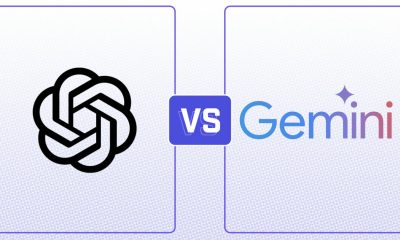
 Entertainment4 days ago
Entertainment4 days agoChatGPT vs. Gemini: Which AI chatbot won our 5-round match?
-

 Business3 days ago
Business3 days agoFormer top SpaceX exec Tom Ochinero sets up new VC firm, filings reveal





















