Technology
How to delete your Zoom account
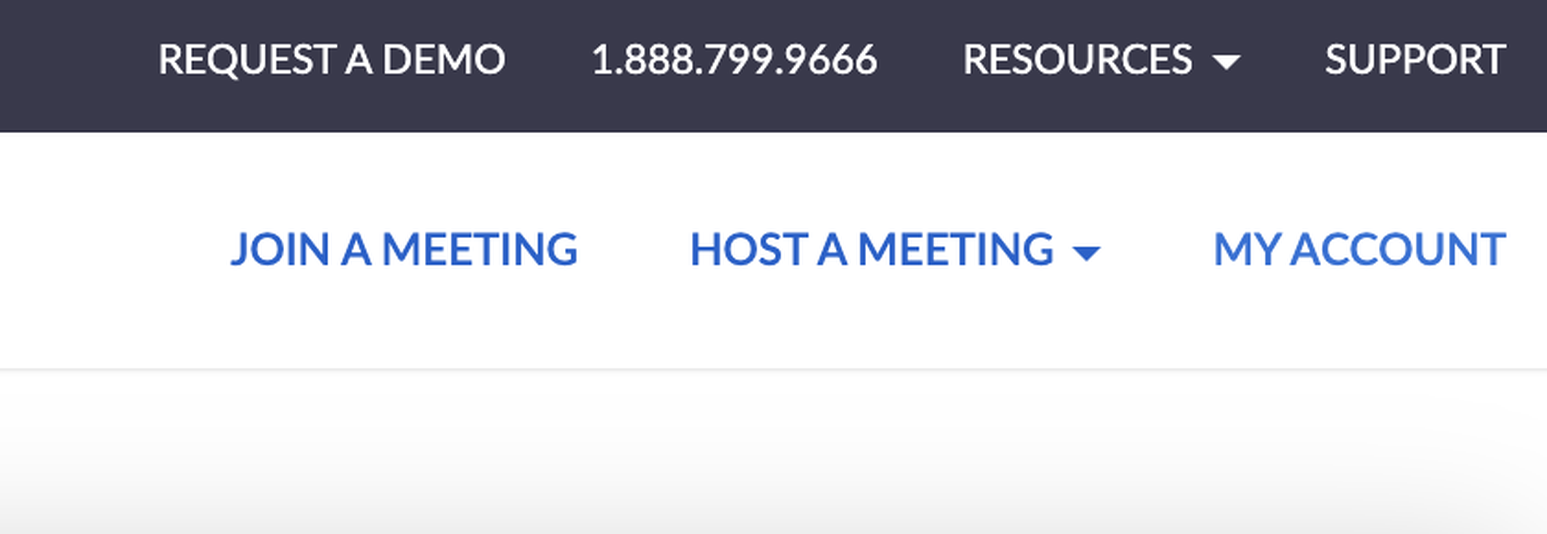
Even people who never used Zoom before 2020 are intimately familiar with the video conferencing app by now. It’s been a useful way to stay connected with friends, have meetings, or host events as we stay distanced.
But have some people questioning whether they should use Zoom at all. Some have switched to alternatives that offer better security and deleted their Zoom accounts.
If that’s you — or if you just don’t want to use Zoom anymore — you can find everything you need to know to delete your Zoom account permanently here.
It’s pretty simple to delete your Zoom account, whether you’re using the free or paid version. Zoom does note, however, that paid users will need to before deleting their accounts.
After canceling your subscription per Zoom’s instructions, follow the steps below to delete your account. If you’re using the free version, you can do this right away.
1. Log into your account on the using whichever web browser you prefer. You won’t be able to delete your account from inside the app — Zoom’s web portal is the only place to do it.
2. Once you’re logged in, click “My Account” in the upper right-hand corner of the screen.

3. You’ll see a side panel with options and headings like Personal and Admin. Click “Account Management” under the Admin section.

4. This will open a dropdown menu. Click “Account Profile” in that menu, then click the link that says “Terminate my account.”

5. A popup will appear on the screen asking you to send a verification code to the email account you have on file. Click Send, and it’ll send the code. You’ll have a minute to enter it and move on to the next screen.

6. After you enter the code, you’ll get a popup asking you to confirm account cancellation.
After you confirm, you’ll be redirected back to the Zoom homepage and see a message that says your account termination was successful.

After this is done, you’ll have permanently terminated your account — if you ever want to use Zoom again, you’ll have to create a new one. You won’t be able to restore any of your old account information, so make sure to save whatever you need before deleting if you’re concerned about losing data.
-

 Business6 days ago
Business6 days agoTikTok Shop expands its secondhand luxury fashion offering to the UK
-

 Business5 days ago
Business5 days agoUnitedHealth says Change hackers stole health data on ‘substantial proportion of people in America’
-

 Business5 days ago
Business5 days agoMood.camera is an iOS app that feels like using a retro analog camera
-

 Business4 days ago
Business4 days agoTesla’s new growth plan is centered around mysterious cheaper models
-

 Business3 days ago
Business3 days agoXaira, an AI drug discovery startup, launches with a massive $1B, says it’s ‘ready’ to start developing drugs
-

 Business4 days ago
Business4 days agoTwo widow founders launch DayNew, a social platform for people dealing with grief and trauma
-

 Entertainment4 days ago
Entertainment4 days agoTesla’s in trouble. Is Elon Musk the problem?
-

 Entertainment6 days ago
Entertainment6 days agoFurious Watcher fans are blasting it as ‘greedy’ over paid subscription service






















