Technology
How Google Assistant routines changed my nighttime regimen

Living in New York, it should come as no shock that my room is very small — like, literally 63 square feet. *insert smiling through the pain emoji here*
But you better believe I still have all of my electronics — space heater, lamp, AC unit, and TV — hooked up to a smart power strip. Never mind that I can reach everything from my bed. I’m a millennial, so yes, everything has to be “smart” in my home.
Using my beloved Google Home Mini, I’d normally say things like “Hey Google, turn my air conditioner on” or “Hey Google, play Armchair Expert with Dax Shepard on Spotify.”
But that was before I moved to a new place located directly above a punk rock bar (trust me, it’s not as cool as it originally sounded in theory). I’ve since had to get creative with different ways to drown out the awful music hammering away at my eardrums the minute my head hits the pillow.
And thus was my nightly regimen (and intimate relationship with Google’s Assistant) born.
My nightly routine
I’ve owned my Google Home Mini for a couple of years now. But up until a month ago, I mostly used it to blast my music and podcasts every morning, or to ask random questions about the weather.
Then, I discovered the beauty of “routines.” The feature, which Google originally launched for its Assistant in 2018, allows you to program a number of different smart actions to just one command.
For example, the phrase “Hey Google, good morning,” can trigger your coffee machine to start brewing a fresh pot of joe, turn your kitchen lights on, and play your morning Spotify playlist. Of course, that’s assuming all of these appliances are connected to a smart plug.
I’m not quite sure why it’s taken me two years to finally set the feature up. But I do know my breaking point hit as I got very tired of constantly listing off various electronics for the Assistant to turn on and off in my room, especially when going to sleep at night.
i have truly been sleeping on routines w my google home. i love saying “hey google, i’m home” and girl is like “welcome back!!” n turns my lamp n space heater on like THX BETCHHHHHHH
— Brenda Stolyar (@BStoly) January 3, 2020
But routines are a seamless fix which are easy to set up and even easier to use. And, if you couldn’t already tell from my tweet above, it’s been life changing.
Every night I throw on my PJs, pop a melatonin gummy, crawl into bed, watch some TV for a bit, and then, as soon as my eyelids start to feel heavy, I turn to my Mini and say: “Hey Google, good night.”
This is then followed by a slightly creepy, “Goodnight, Brenda” from the Assistant. Which, yes, sounds just as cold and robotic as you’d think.
As soon as the magic words leave my lips, my TV and lamp shut off, my space heater turns on, and soundscapes flood the room.
(I mean, sure, it’s not as comforting as turning to your significant other to say goodnight. But hey, at least the Assistant won’t randomly decide it doesn’t want to be with me anymore. Amirite?)
Anyways…
As soon as the magic words leave my lips, my TV and lamp shut off, my space heater turns on, soundscapes flood the room, and I transform into the human equivalent of this Homer Simpson GIF.
While the white noise doesn’t drown out the obnoxious music from below completely, it does at least give me something else to focus on; something other than the sleep-depriving beat of drums and guitar solos.
Essentially, it helps me escape the reality that I’m in a cramped bedroom above a rowdy bar; it transports me elsewhere. Whether it’s a Caribbean storm with slight thunder in the background, drops of rain hitting a tent, or even a torrential downpour in the middle of nowhere, I slowly fade into a deep sleep.
And yes, all this comes from the Baby Sleep Aid playlist I’ve provided for you above. And yes, it’s meant for children. But, I’ll have you know I’ve gone through MANY different playlists of rain sounds and nothing compares to this one.
Google Assistant also has its own soundscapes you can choose from, but I prefer the playlist.
i have conditioned myself to fall asleep to the sound of rain so u can only imagine how i’m feeling w this weather today. like a narcoleptic chihuahua
— Brenda Stolyar (@BStoly) December 9, 2019
Seeing as how I live with roommates though, I also set “my rain” to fall at a specific volume and put it on a timer so that it’s not playing throughout the entire night. You know, because I’m a very considerate person and don’t want to startle or confuse my roommates in the middle of the night with sounds of lightning and thunder.
I put my space heater on a timer as well. Although, I had to set that via the Kasa app— which is the brand of my smart power strip. Cuz, you know, safety first.
How to set up your own routines
I know what you’re thinking: “That sounds amazing, Brenda. How did you do it???” Well, reader, great question.
It’s very simple, as long as you have the right devices: a Google smart speaker, a smartphone, and smart plugs for your “dumb” electronics. If your smart home device already has Google Assistant built in, then you’ll be able to just add it through the Google Home app.
It’s important to note that you aren’t required to have a smart speaker to activate routines, since they also work just fine using either the iOS or Android app on your phone. But I prefer the sound quality on my Mini to my iPhone 11 Pro.
If bedtime’s not your concern, there are plenty of other routine options to set.
Image: brenda stolyar / mashable
So much customization
Image: brenda stolyar / mashable
So, let’s get started: In the Google Home app, tap on the routines icon in the home menu. You can then choose from these preset options: good morning, bedtime, leaving and coming home, as well as commuting to and from work. These already have different actions pre-baked, but you can customize them as you like.
You also have the ability to add your own actions to each routine that you can name yourself, like ‘close the curtains’ and ‘adjust the volume to 25 percent.’ Or, there’s the option to create routines completely from scratch, too.
For my nightly routine, I chose the pre-existing bedtime option and added a few of my own touches by connecting the previously mentioned devices, and setting my white noise playlist through Spotify.
If you have additional smart home gadgets, like a thermostat or locks, you can add those as well. That way, whenever you utter the words “bedtime,” the Assistant will automatically know to set your room to the perfect temperature (whatever that may be) and to lock up.
Once you’ve saved all your preferences, that’s it. You’re all set.
Now, you’ll never have to experience the dreaded feeling of getting all cozy in bed only to realize you forgot to turn the lights off, set your alarm, lock the doors, shut the TV off, and, well, the list goes on.
Just don’t forget to pee before going to bed. Google Assistant can’t help you with that one.
-
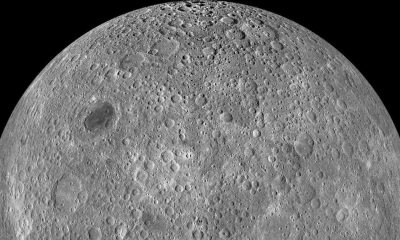
 Entertainment7 days ago
Entertainment7 days agoWhat’s on the far side of the moon? Not darkness.
-

 Business6 days ago
Business6 days agoTikTok faces a ban in the US, Tesla profits drop and healthcare data leaks
-

 Business6 days ago
Business6 days agoLondon’s first defense tech hackathon brings Ukraine war closer to the city’s startups
-

 Entertainment7 days ago
Entertainment7 days agoHow to watch ‘The Idea of You’: Release date, streaming deals
-

 Entertainment6 days ago
Entertainment6 days agoMark Zuckerberg has found a new sense of style. Why?
-

 Business5 days ago
Business5 days agoHumanoid robots are learning to fall well
-

 Entertainment5 days ago
Entertainment5 days ago2024 summer TV preview: 33 TV shows to watch this summer
-
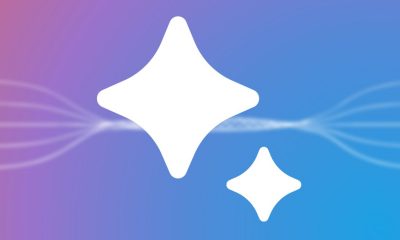
 Business4 days ago
Business4 days agoGoogle Gemini: Everything you need to know about the new generative AI platform
























