Technology
Here’s the easiest way to add a GIF or image to an Instagram story

/https%3A%2F%2Fblueprint-api-production.s3.amazonaws.com%2Fuploads%2Fcard%2Fimage%2F835644%2F800b31c5-fc53-46cf-a525-c87bb045a3ee.jpg)
Image: lili sams/mashable
Instagram Stories have become a dominant force in our visual-obsessed culture, and a little-known hack is about to make it a bit GIF-ier.
For this tutorial, a third-party keyboard is your secret weapon (Gboard, Bitmoji, and Giphy are all good options).
But before we get started, we should point out that Instagram’s partnership with Giphy has already made it easy to insert some GIFs into your stories — the problem is that the in-app database doesn’t include every GIF you could ever want.
But with this trick, noticed by Matt Navarra on Twitter, users can copy a GIF from, say Google Images, Tumblr, or GIF sites, paste it natively in an Instagram Story, and then arrange it however you want. The world of GIFs is your oyster.
Android users are able to take GIFs directly from the third-party keyboard, while iOS users can copy from third-party keyboards as well as apps.

Image: jake krol/mashable
Step 1: Grab your GIF
For Boomerang, Superzoom, Focus, Rewind, Normal and Hands-Free Instagram Stories, click to input text, as you typically would. Then switch to your desired third-party keyboard, find an image or GIF, copy it, and then paste it in. I’ve tested this with Giphy and Bitmoji keyboards and the results were terrific — that’s right, whereas Bitmoji was originally a Snapchat exclusive, this trick now makes it available on Instagram.

It’s a bit more complicated for a “Text” Instagram Story. For this, you’ll need to type something first — something simple, like a period or “hi” — and then hit the circular white arrow. On the next screen, click the “A” in the top right-hand corner to input more text. Now you can insert your GIF and follow the copy-and-paste steps from above. It’s easy to delete that original period you wrote to unlock the second screen by clicking on it and hitting the delete key.
Stickers apps and some third-party keyboards don’t work for this yet on either iOS or Android. For now, this hack works best with images and GIFs.

Step 2: Put your GIF down, flip it, and reverse it
My favorite part about this trick is the ability to manipulate the GIF. For instance, take a GIF of Young Donna from Mamma Mia! and turn her upside-down. Or throw some loving puppies on a slant, add some glittery sparkles, change the world.
Boom. There you have it. You now have no excuse for posting a boring Instagram Story ever again.

!function(f,b,e,v,n,t,s){if(f.fbq)return;n=f.fbq=function(){n.callMethod?
n.callMethod.apply(n,arguments):n.queue.push(arguments)};if(!f._fbq)f._fbq=n;
n.push=n;n.loaded=!0;n.version=’2.0′;n.queue=[];t=b.createElement(e);t.async=!0;
t.src=v;s=b.getElementsByTagName(e)[0];s.parentNode.insertBefore(t,s)}(window,
document,’script’,’https://connect.facebook.net/en_US/fbevents.js’);
fbq(‘init’, ‘1453039084979896’);
if (window.mashKit) {
mashKit.gdpr.trackerFactory(function() {
fbq(‘track’, “PageView”);
}).render();
}
-

 Entertainment7 days ago
Entertainment7 days agoNASA discovered bacteria that wouldn’t die. Now it’s boosting sunscreen.
-

 Business6 days ago
Business6 days agoTesla drops prices, Meta confirms Llama 3 release, and Apple allows emulators in the App Store
-
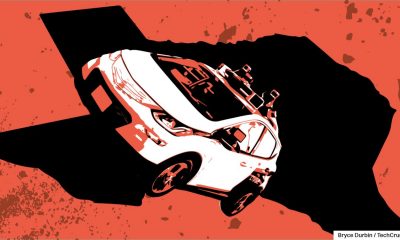
 Business5 days ago
Business5 days agoTechCrunch Mobility: Cruise robotaxis return and Ford’s BlueCruise comes under scrutiny
-

 Entertainment6 days ago
Entertainment6 days ago‘The Sympathizer’ review: Park Chan-wook’s Vietnam War spy thriller is TV magic
-

 Business4 days ago
Business4 days agoTesla layoffs hit high performers, some departments slashed, sources say
-

 Business5 days ago
Business5 days agoMeta to close Threads in Turkey to comply with injunction prohibiting data-sharing with Instagram
-
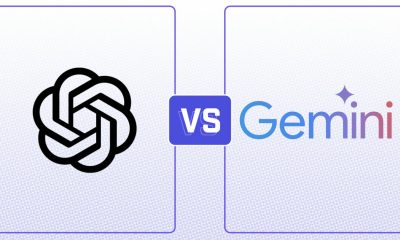
 Entertainment4 days ago
Entertainment4 days agoChatGPT vs. Gemini: Which AI chatbot won our 5-round match?
-

 Business3 days ago
Business3 days agoFormer top SpaceX exec Tom Ochinero sets up new VC firm, filings reveal






















