Technology
Change this Google Calendar feature so you’re never late for a meeting
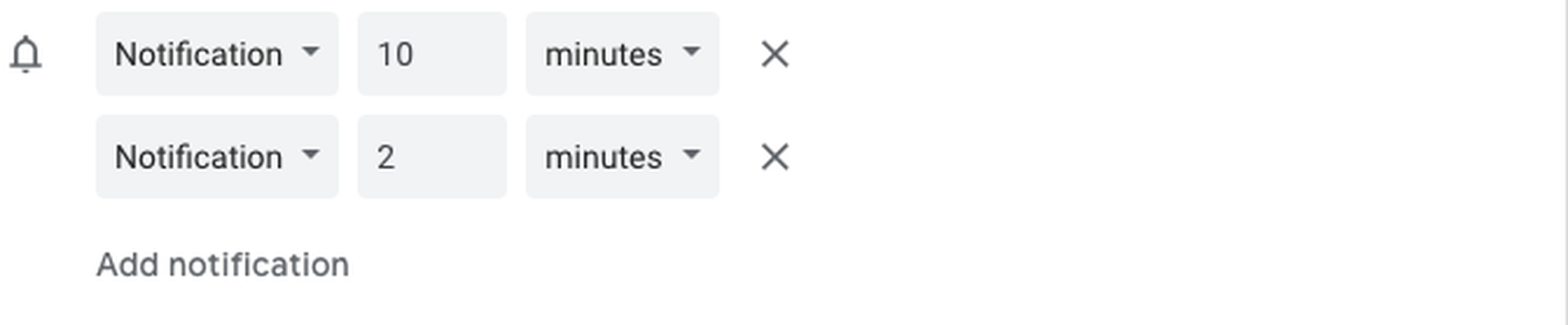
It’s 11:50 a.m. and your phone pings: “Team meeting in 10 minutes.” But then, 12 p.m. rolls around and you’ve forgotten all about the helpful alert. You look up and it’s 12:03 p.m., so you scramble to open the video conference link and attempt to slip quietly into the virtual meeting. Late.
Luckily, there’s a couple of quick fixes for Google Calendar users. You can change the notification time or add a second notification that’s closer to the start of the meeting. So instead of a notification 10 minutes before, you could set the alert to go off two minutes before. Usually the default alert is 30, 15, or 10 minutes before an event, but you can change it to any time you want.
To modify your notification settings for specific events, click on each event on your calendar and edit the “event details,” then go to the bell icon to change the notification info. That’ll only change notifications for that one event. For a big interview or important call I’ll give a 30-minute warning on top of a 10-minute, and then 2-minute alert.
But if you want to change your default heads-up time for all meetings and events you can go into the settings. Here’s how to set it to two minutes (or seven or five minutes, or any amount of time you need) on a desktop browser:
-
Click on the gear icon on the top of calendar.google.com and click “Settings” from the pulldown.
-
On the left side find “Settings for my calendars” and click on the calendar you want to modify.
-
Once you’re in that calendar’s settings, find “event notifications.”
-
From there you can change the timing of the notifications or add a second, third, or even fourth reminder.

Image: screenshot: google calendar
I personally need the 10-minute warning to gather any notes or set up my screen for a video call. That usually gives me enough time for a bathroom break and a quick water bottle refill. That’s where a second notification comes in handy. Before I can lose track of my prep time, another notification lets me know I should start the video so that when noon rolls around I’m already logged on.
If an event is an all-day, affair I’m notified the night before at 11:30 p.m. But that’s just me: You can choose how many days or weeks before the event you want a notification. Go to the “all-day event notifications” settings just below “Event notifications.”
Notifications aren’t only available minutes before a meeting. You can put up an alert two days ahead, or even a week before. For flights I always set a notification 24 hours (or a day) before take-off, which is the earliest you can check into a flight online. For an event that I need to do food shopping or other preparation for, I’ll set an extra reminder a week before.
For those lucky few who don’t need any reminding, you can always remove all notifications — or send the reminder to your email inbox.
-

 Entertainment7 days ago
Entertainment7 days agoHands-on with the Claude AI app: It’s pleasant to use, but janky
-

 Entertainment5 days ago
Entertainment5 days agoApple Watch Series 9 vs. SE: A smartwatch skeptic tested both for 13 days
-

 Business7 days ago
Business7 days agoHaun Ventures is riding the bitcoin high
-

 Entertainment6 days ago
Entertainment6 days ago5 essential gadgets for turning your home into a self-care sanctuary
-

 Business4 days ago
Business4 days agoGoogle lays off workers, Tesla cans its Supercharger team and UnitedHealthcare reveals security lapses
-

 Entertainment5 days ago
Entertainment5 days agoThe greatest films on Prime Video right now
-

 Business5 days ago
Business5 days agoGoogle dubs Epic’s demands from its antitrust win ‘unnecessary’ and ‘far beyond the scope’ of the verdict
-

 Business6 days ago
Business6 days agoApple: pay attention to emerging markets, not falling China sales






















