Technology
7 Google privacy settings you should enable now

We live our lives online, but that doesn’t mean those lives need to be an open book.
Unfortunately, unless you work at it, there’s a good chance your every digital move is being tracked, analyzed, packaged, and sold to not just the highest bidder, but to any and all bidders. Sure, some companies and services care more about your privacy than others, but at the end of the day, it’s sadly on you to eek whatever bit of protection you can out of this data-gathering panopticon.
Which brings us to Google. From internet search to email to calendars, smart assistants, maps, and location data, the tech giant has wormed its way into almost every aspect of our daily lives. Google knows a lot — and we do mean a lot — about the people who use its products. And while we’re unlikely to see a Cambridge Analytica-style scandal from the crew down in Mountain View, that doesn’t mean you shouldn’t take some basic steps to lock down your Google data leakage.
So let’s take those steps.
1. Block email tracking
If you’re online, you likely have an email account. Heck, you might even have two or three. However, this basic internet tool still has the power to surprise — especially when it comes to your privacy.
Did you know there’s a way for people to tell if you’ve opened their emails or not? What’s more, senders can tell when you opened the email in question, and how many times you opened it. Pretty creepy, right?
The technique, which is employed by both marketing companies and individuals, is called pixel tracking. Thankfully, there’s a really easy way to block it on Gmail.

Image: screenshot / gmail
While logged into your Gmail account, simply click the gear icon in the upper righthand corner, then select “Settings.” Next, scroll down until you see the “Images” row, and select “Ask before displaying external images.” Make sure to scroll down and save changes.
Believe it or not, this breaks pixel tracking. Wasn’t that easy?
2. Stop location tracking
There’s a good chance Google knows where you’ve been and when you’ve been there. That’s because of a little feature called “Location History.”
According to Google, this tracks “where you go with your devices, even when you aren’t using a specific Google service, to give you personalized maps, recommendations based on places you’ve visited, and more.”

Image: screenshot / google
Maybe you don’t want Google doing this? Thankfully, you can “Pause” this slightly unsavory aspect of the company’s services. When logged into your Google account (try heading to https://myaccount.google.com if you’re not sure how to do that), click the circular icon in the upper righthand of the screen. Next, click “Google Account” > “Data & personalization” > “Location History” > and then toggle the slider to “Paused.”
Done.
3. End those voice recordings
Google, as everyone knows, is more than just a browser. The company is also responsible for the voice-controlled Google Assistant, a tool which just might send recordings of your conversations to real people to listen to and transcribe.
“Google records your voice and other audio, plus a few seconds before, when you use audio activations like: • Saying commands like ‘Ok Google’ • Tapping the microphone icon,” explains a Google settings page.
If you don’t want Google saving these recordings, you can prevent it from doing so. Go back to the “Data & personalization” page, then click “Voice & Audio Activity.” Make sure that is toggled to “Paused.”
4. Delete your purchase history
If you use Gmail, Google has been tracking your purchases.
The Google support page explains that a list of all your purchases is compiled from “[orders] placed using Google services, like Google Play Store, Google Express, or through the Google Assistant” in addition to “Purchase & reservation receipts or confirmations received in Gmail.”
You can delete items from your list, but at present there’s no way to turn this collection off. To delete items, head over to https://myaccount.google.com/purchases and look under “Gmail confirmations.” Next, click the item you want removed, then select “REMOVE PURCHASE” > “VIEW EMAIL” > “More” (the three vertical dots on the right side of the screen) > “Delete this message.”
And yes, you have to do that for every single item on the list.
5. Ditch Google search
This one is less Google setting, and more general tip: Stop using Google for search. Instead, use DuckDuckGo, “The search engine that doesn’t track you.”

Image: screenshot / duckduckgo
If you absolutely must use Google to search for stuff, don’t conduct those searches while logged into your Google Account. Doing so associates those searches with your Google Account which, likely, is in your real name.
As an extra measure, use a totally different browser, like Firefox, for all your non-Google Account needs.
6. Turn on two-factor authentication
Nothing in your Google Account will be private if it gets hacked.
Turning on 2FA, an additional form of account security, will help prevent that from happening. To enable this feature, first navigate your way back to https://myaccount.google.com/. Once there, go to “Security” > “2-Step Verification” > re-enter your password > follow the steps to set up the Authenticator app.
7. Put your most anonymous face forward
We’ve established that Google knows a lot about you. The company just so happens to, in some cases, share some of that information with others.

Image: screenshot / google
To find out — and limit — what information of yours other Google users can see head over to https://aboutme.google.com while logged in. Hover your mouse over the icon next to each personal factoid and, when appropriate, change the setting to “Hidden from other users.”
Feeling better?
Has all this made you feel better about your Google Account? No? Consider deleting the entire thing, ditching Chrome, using ProtonMail, DuckDuckGo, and living your life on Tor.
There you go. Much better.

-

 Entertainment7 days ago
Entertainment7 days agoNASA discovered bacteria that wouldn’t die. Now it’s boosting sunscreen.
-

 Business6 days ago
Business6 days agoTesla drops prices, Meta confirms Llama 3 release, and Apple allows emulators in the App Store
-
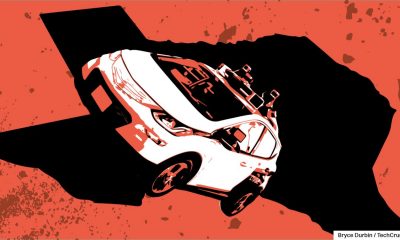
 Business5 days ago
Business5 days agoTechCrunch Mobility: Cruise robotaxis return and Ford’s BlueCruise comes under scrutiny
-

 Entertainment6 days ago
Entertainment6 days ago‘The Sympathizer’ review: Park Chan-wook’s Vietnam War spy thriller is TV magic
-

 Business4 days ago
Business4 days agoTesla layoffs hit high performers, some departments slashed, sources say
-

 Business5 days ago
Business5 days agoMeta to close Threads in Turkey to comply with injunction prohibiting data-sharing with Instagram
-
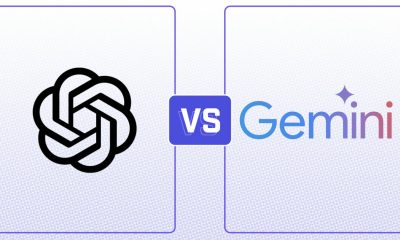
 Entertainment4 days ago
Entertainment4 days agoChatGPT vs. Gemini: Which AI chatbot won our 5-round match?
-

 Business3 days ago
Business3 days agoFormer top SpaceX exec Tom Ochinero sets up new VC firm, filings reveal





















