Technology
4 ways to get the best streaming experience out of your new Roku

Roku has become more or less synonymous with streaming boxes over the past several years, so it figures that you’ll likely get one as a Black Friday deal or a holiday gift. It just seems like something that we can count on.
If that’s the case, you’ve come to the right place. Roku devices are pretty easy to set up, but if you’ve never used one before, there are a handful of nice things you can do to max out the experience as much as possible. There’s no need to waste your time tediously going through menus to figure out how everything works.
So, once the holiday festivities are over and it’s time to settle down with Flight of the Navigator on Disney+, use these tips to make sure your Roku delivers the best experience it can.
Hate remotes? Get the Roku app
The remotes that come with Roku boxes are typically pretty inoffensive little things that don’t get in the way. If you don’t have a remote with voice controls, though, you should probably check out the Roku mobile app because it will make the browsing experience a lot quicker.

The Roku app is your friend
In essence, the Roku app is a second remote that lives on your phone. You can use it to browse channels, output audio to headphones, cast videos to your TV, and most anything else you might want to do with a Roku. Most importantly, you can use your phone’s keyboard to search for films and TV shows instead of going through the arduous process of typing things out with a TV remote.
You can also search with your voice, if you want. That’s important because some Roku remotes don’t have the voice search button on them. Whether you want to tell your Roku to load up Watchmen or type it out on a touchscreen, the Roku app gives you all the convenient options you need.
Quality control
It should go without saying that you don’t want things you stream to look terrible. Roku boxes are generally pretty decent at outputting video to the best of their abilities, but you should at least familiarize yourself with that part of the options menu for future reference.
Your new Roku will give you the option to “auto detect” the best picture quality during the initial setup process, which is likely going to be the last time most people think about that sort of thing. If the device and TV can both display content at 4K resolution and 60 frames per second, then the Roku should handle that automatically.
That said, you can also go into the “Display type” menu in the device settings and change things around as needed. Maybe 4K streaming is a drag on your internet and you want to prevent the Roku from even trying that resolution, for example. Well, if that’s the case, check to see if your Roku has an ethernet port and wire it up for better performance.
While you’re at it, you might want to fix your TV settings because they could be less than ideal.
Give the Roku Channel a chance
Chances are you’ve already got logins for every streaming service you feel like watching, but Roku devices offer a unique perk: the Roku Channel.
Featured prominently on the Roku home screen, the Roku Channel is an expanding and rotating bundle of free TV shows, films, and news channel streams that come complimentary with a Roku device. It’s a pretty random assortment of mostly older TV shows and films, so don’t go in expecting the hottest new releases.
But for something that costs zero dollars, it’s hard to complain about getting old seasons of Alf and films like Driving Miss Daisy.
Seriously, at least check out the Roku Channel every once in a while to see what’s up. If nothing else, you can watch broadcasts from ABC News to find out what’s going on the world.
Set shortcuts

Shortcuts will make your life easier
Earlier this year, a Roku OS update added a nifty little feature called “Shortcuts” to the Roku home screen. Just scroll up from the cursor’s default position after turning the Roku on and you’ll see the option to add channels to the Shortcuts section, which can make accessing your favorite programming just a tiny bit easier.
You can also, crucially, set a sleep timer in the Shortcuts part of the menu. Remember how old TVs had a button on the remote just for that? Well, it’s back and it’s part of your Roku now. If you’re binge-watching Frasier at bedtime and don’t want it to continue throughout the night, put a timer on that bad boy and let the Roku take care of the rest.
Once you’ve checked out all of these features, you can safely get to streaming all of your favorite shows and films without too much trouble. A world of entertainment awaits you.
-

 Entertainment7 days ago
Entertainment7 days ago2024 summer TV preview: 33 TV shows to watch this summer
-
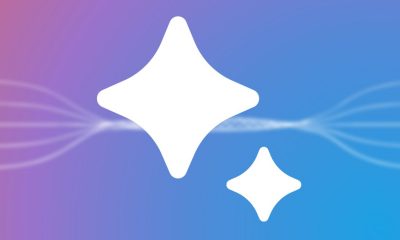
 Business6 days ago
Business6 days agoGoogle Gemini: Everything you need to know about the new generative AI platform
-

 Business4 days ago
Business4 days agoHaun Ventures is riding the bitcoin high
-

 Entertainment6 days ago
Entertainment6 days ago‘Bridgerton’: Everything you need to remember before Season 3
-

 Entertainment4 days ago
Entertainment4 days agoHands-on with the Claude AI app: It’s pleasant to use, but janky
-

 Entertainment4 days ago
Entertainment4 days ago5 essential gadgets for turning your home into a self-care sanctuary
-

 Entertainment5 days ago
Entertainment5 days agoHow to unblock porn sites: Greatest VPN for porn in 2024
-

 Business6 days ago
Business6 days agoIndian ride-hailing giant Ola cuts 180 jobs in profitability push






















