Entertainment
4 Google Pixel safety features that help keep users safe

Google‘s diverse range of technological offerings — from the upcoming AI-enhanced homepage and Maps tools to its range of tablets, computers, and phones — is a constantly evolving competitor amid a vast tech market, with businesses pitching new devices, tools, and software designed to upend the industry and change lives.
But for every new paid marvel, free and easily accessible technology — like a lot of the Google services you probably use every day — serve just as important everyday purposes to those in need.
New Google upgrades include Maps tools that enhance access for those with disabilities, flood predicting capabilities to address the growing impact of climate change, and new features that help individuals build their digital and news literacy in an age of growing tech-based misinformation. For parents and caregivers, Google search can automatically blur explicit images in Search. The company has even released steps for people to remove personal images and information from its results to combat doxxing and the spread of revenge porn.
Google’s safety offerings go even further — the company’s new guide to personal safety features on Pixel devices, for example, outlines additional ways individual Google users can use their personal tech and the company’s fingertip-focused resources to keep themselves and their community safe.
Here’s a few noteworthy personal device features that utilize Google’s Personal Safety app:
Emergency SOS
Like Apple’s Emergency SOS tool, Google Pixel’s Emergency SOS will dispatch emergency responders or alert a user’s emergency contacts that they need help.
How to use Emergency SOS:
-
Make sure you have an emergency contact saved to your phone or Personal Safety app.
-
Go to Settings.
-
Choose “Safety & emergency.” Users can add an emergency contact here, or scroll directly to “Emergency SOS.”
-
Use the slider to turn Emergency SOS on.
-
Adjust alert settings to your liking. Emergency SOS defaults to a soundless, haptic alert. Users can turn on an audio alarm, as well. Users can also choose between pressing and holding a button on your screen for three seconds or starting a 5-second countdown to issue the actual alert.
-
To issue an Emergency SOS in the future, just quickly press the power button five times or more, and follow the chosen prompt on screen.
Scheduled safety shecks
Safety Checks are Google’s option for individuals wanting some peace of mind while out and about. Released alongside the Pixel Watch 2, the feature lets users set up a timed safety check for themselves and appointed emergency contacts during specific activities, which will then alert the contact if you fail to respond at the end of the safety check or if the safety check is cancelled. Users can also mark themselves safe during a Safety Check.
If a Safety Check goes unmarked, a user’s emergency contacts will get a text that shares their current location on Google Maps. If the phone turns off or loses signal, Safety check will remain active.
How to schedule safety checks:
-
Make sure you have the Personal Safety app downloaded.
-
Open the app and tap Safety Check.
-
Select your activity (or “reason”) and the check’s duration. Checks can last between 15 minutes to 8 hours.
-
Select the contacts you’d like to be notified. When the Safety Check begins, the contact will get a text with your name, the duration of the check, and the provided reason.
-
Tap Start.
Car crash detection
Car crash detection can sense and alert emergency responders to a severe car crash. If a user’s phone detects a crash, it will vibrate, ring loudly, and ask if you need help aloud and on your phone screen. Users can then request their phone to call emergency services by saying “Emergency” or taping the emergency button on the screen twice. If the phone doesn’t get a response, it will automatically call emergency services, tell the responder that a car crash occurred, and share the device’s last known location.
Users can cancel the call by saying “Cancel” or tapping “I am ok.”
Car crash detection only works for Google Pixel 3, 4, and later. It won’t activate if a device is on Airplane mode or when Battery Saver is on.
How to turn on Crash Detection:
-
Open the Personal Safety app.
-
Make sure you have a SIM added to your phone.
-
Tap “Features.”
-
Scroll to “Car crash detection” and tap “Manage settings.”
-
Turn on Car crash detection.
-
Follow the on screen prompts to enable device permissions, including access to your physical activity, and record your voice for emergency detection.
Google Pixel Watch users can also turn on Fall Detection, which detects when a user has fallen and hasn’t moved for 30 seconds. After 30 seconds, the watch will vibrate, sound an alarm, and send a notification asking if you’re okay, Google explains. If the watch hasn’t detected movement or received a response after one minute, it will automatically call emergency services and share your location.
Crisis alerts
Google’s crisis alerts uses the Personal Safety app once again to notify users when a public emergency or local crisis, like a flood or other natural disaster, is happening in your area. When a user gets and taps on a crisis alert, they will be taken to additional information from local governments and organizations about the event and how to prepare for an imminent event.
How to turn on crisis alerts:
-
Go to the Personal Safety app.
-
Tap “Features.”
-
Scroll to “Crisis alerts.” Tap “Manage settings.”
-
Turn on crisis alerts.
-
Location access has to be enabled for alerts to work.
Want more Social Good stories in your inbox? Sign up for Mashable’s Top Stories newsletter today.
Topics
Google
Social Good
-

 Entertainment5 days ago
Entertainment5 days agoiPad Pro 2024 now has OLED: 5 reasons this is a big deal
-
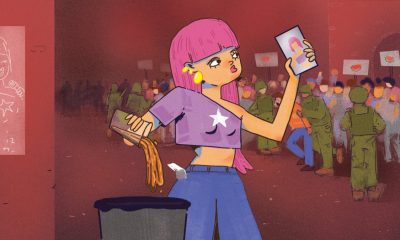
 Entertainment6 days ago
Entertainment6 days agoWhy should we care what celebrities like Taylor Swift and Billie Eilish say about Palestine?
-
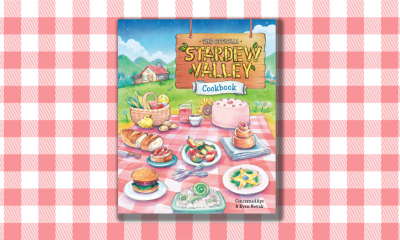
 Entertainment5 days ago
Entertainment5 days ago‘Stardew Valley’ has an official cookbook. Here’s how to make Seafoam Pudding.
-

 Business5 days ago
Business5 days agoLegion’s founder aims to close the gap between what employers and workers need
-

 Business4 days ago
Business4 days agoCheckfirst raises $1.5M pre-seed, applying AI to remote inspections and audits
-
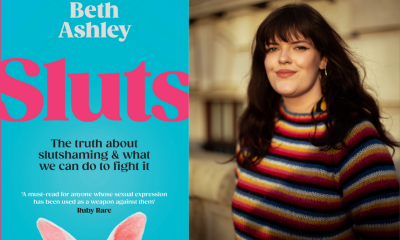
 Entertainment4 days ago
Entertainment4 days agoSlutshaming on the internet: Read an extract from ‘Sluts’ by Beth Ashley
-

 Business5 days ago
Business5 days agoNBA champion Kyle Kuzma looks to bring his team mentality to Scrum Ventures
-

 Entertainment3 days ago
Entertainment3 days ago8 reasons ‘Evil’ is the greatest show you’re not watching



























