Technology
10 hidden features in iOS 12

With any software upgrade, there’s a lot to unpack.
Apple’s iOS 12 is no different. You probably noticed Screen Time, Grouped Notifications, and fun photo effects right after the update. However, it’s the small changes that can make all the difference.
We’ve been digging through iOS 12 and found 10 hidden features that will level-up your iPhone experience.
1. Face ID alternate appearance

Apple’s TrueDepth sensor is the secret to how Face ID lets you unlock your iPhone with a glance. However, if you wear sunglasses often, sometimes put on heavy makeup, or switch wigs regularly — all of which are pretty common in professions like acting — facial recognition can fail a good chunk of the time.
Well, you can now scan in a second appearance without throwing out the original. Open Settings > Face ID & Passcode > Authenticate and tap “Set Up an Alternate Appearance” after you’re prompted for your passcode.
2. Autofill verification codes

Two-factor authentication is more secure but adds an extra step to logging in. You typically need to ask for the text, switch over to messages, copy the code, switch back to the app you’re in, and paste it in. Yes, the struggle is real.
iOS 12 cuts out the middleman. Instead of forcing you to play musical apps, it will automatically recognize messages with security codes and ask you whether or not you want to fill them in, without all the back and forth. The new version of macOS, Mojave, has a similar feature that works with Safari — just be sure to enable receiving texts from your iPhone on your Mac’s Messages app.
3. AirDrop passwords

Need to share a password in a pinch? You can now long press on a password in your iCloud keychain to AirDrop it to another device. Your friend’s iOS device will receive an AirDrop notification that puts the password in their keychain, asking if they want to save it as a new entry or update the login if the service is already there. This can come in handy if, say, one person in a family handles the password for Netflix, and needs to share it with others who use the account.
It’s a tiny update that gives users a more secure way to share passwords.
4. Lock out USB accessories

Locking your iPhone now also means keeping it safe from USB accessories that plug in in through the Lightning port. It speaks to ongoing privacy and security concerns of third-party devices that can access your phone when locked.
If your phone is ever stolen, this feature can theoretically block the thief from gaining access with third-party tools. To enable or disable this, head to Settings > Face ID & Passcode > USB Accessories. It notes that it will lock out USB devices from connecting if it’s been over an hour since you locked the iPhone.
5. Lyric search in Apple Music

Image: GIF by jake krol/mashable
If you’re like me, lyrics come naturally but song titles don’t. Apple understands this and now lets you search for songs by lyrics in Apple Music in iOS 12. I’ve been using this throughout the beta, and it comes in handy. For instance, I can search “tramps like us” to find “Born to Run” by Bruce Springsteen or “everybody’s looking at me now” for “Party in the U.S.A.” by Miley Cyrus.
6. Muting notifications

Image: screenshot by jake krol/mashable
Do Not Disturb comes in handy, but remembering to turn it back on is easier said than done. But if you just do a long press on the button in Control Center, you’ll find three new presets. You can turn it on for an hour, until the evening, or until you leave a location. In addition to these three presets, Siri can suggest Do Not Disturb for events. If it recognizes that you have an event, it can recommend turning on Do Not Disturb via a notification.
7. Deliver notifications quietly

Image: screenshot by jake krol/mashable
Deliver Quietly might be my favorite new feature. I care about all my notifications, but I do not particularly appreciate being inundated with them. For an app like Trello that delivers hundreds of pings a day, I choose to have them delivered quietly. It doesn’t delete the notification; instead, it sends them right to Notification Center without hammering you with a badge or banner.
8. Hear better with AirPods and an iPhone

Image: screenshot by jake krol/mashable
Apple is bringing Live Listen, the ability for an iPhone to act as a microphone for hearing aids, to AirPods. It’s available for hearing aids with the Made for iPhone label, and this support will open up the technology to anyone with Apple’s own wireless earbuds. It can be turned on and off in Control Center if you add the button. Lay your iPhone on a table and pop in your AirPods. Turn Live Listen on and hear the conversation clearer through the headphones.
9. Just swipe to close an app on iPhone X
Image: screenshot by jake krol/mashable
The way the iPhone X hard-closes apps in iOS 11 is bananas. You need to swipe into multitasking, long press an app to bring up the “-” sign, and then swipe it away. Thankfully, Apple fixed this in iOS 12, and the middle step is gone: Just go into the app switcher and you can close apps with a mere swipe-up. This is how multitasking on Apple’s edge-to-edge phones should have been from day one.
10. iOS can now handle updates all by itself

Image: screenshot by jake krol/mashable
You had to manually upgrade to iOS 12, but you can now set it to handle updates automatically. Head over to Settings > General > Software Update > Automatic Updates. From there you can turn the feature on or off. With it on, iOS will install any updates overnight after downloading them when connected to WiFi.

!function(f,b,e,v,n,t,s){if(f.fbq)return;n=f.fbq=function(){n.callMethod?
n.callMethod.apply(n,arguments):n.queue.push(arguments)};if(!f._fbq)f._fbq=n;
n.push=n;n.loaded=!0;n.version=’2.0′;n.queue=[];t=b.createElement(e);t.async=!0;
t.src=v;s=b.getElementsByTagName(e)[0];s.parentNode.insertBefore(t,s)}(window,
document,’script’,’https://connect.facebook.net/en_US/fbevents.js’);
fbq(‘init’, ‘1453039084979896’);
if (window.mashKit) {
mashKit.gdpr.trackerFactory(function() {
fbq(‘track’, “PageView”);
}).render();
}
-

 Business7 days ago
Business7 days agoAPI startup Noname Security nears $500M deal to sell itself to Akamai
-

 Entertainment6 days ago
Entertainment6 days agoNASA discovered bacteria that wouldn’t die. Now it’s boosting sunscreen.
-

 Entertainment7 days ago
Entertainment7 days agoHow to watch ‘Argylle’: When and where is it streaming?
-

 Business6 days ago
Business6 days agoTesla drops prices, Meta confirms Llama 3 release, and Apple allows emulators in the App Store
-
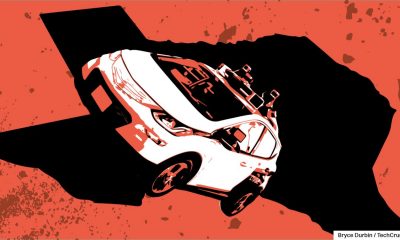
 Business5 days ago
Business5 days agoTechCrunch Mobility: Cruise robotaxis return and Ford’s BlueCruise comes under scrutiny
-

 Entertainment5 days ago
Entertainment5 days ago‘The Sympathizer’ review: Park Chan-wook’s Vietnam War spy thriller is TV magic
-

 Business4 days ago
Business4 days agoTesla layoffs hit high performers, some departments slashed, sources say
-

 Business4 days ago
Business4 days agoMeta to close Threads in Turkey to comply with injunction prohibiting data-sharing with Instagram






















