Finance
How to put a YouTube video on repeat on desktop or mobile


Putting YouTube videos on repeat isn’t exactly an advertised feature on the site, but once you know where to go and what tools to use, it can be done fairly easily.
However, the level of complexity will depend on how you’re watching the video – while it’s very simple on your computer, it’s a bit more difficult on your iPhone or Android.
Regardless, here’s what you’ll need to do to put a YouTube video on repeat in both cases.
Check out the products mentioned in this article:
iPhone Xs (From $999.99 at Best Buy)
Google Pixel 3 (From $799.99 at Best Buy)
How to put a YouTube video on repeat on your computer
This is, by far, the easiest option, assuming you’re using a web browser:
1. Go to the video you want to put on repeat.
2. Right click and select “Loop.”
The video will loop until you turn off the feature (by right-clicking the video and selecting “Loop” again).
How to put a YouTube video on repeat on the mobile app
Unfortunately, unlike on the YouTube website, there is no easy way to repeat a video on the YouTube mobile app.
However, you can add a video to a playlist and loop the playlist, which will effectively put that video on repeat. Here’s how to do it on your iPhone or Android.
1. Open the YouTube mobile app and find the video you want to put on repeat.
2. Tap on the video and select the three stacked lines with a plus sign at the top of the screen.
3. Select the option to create a new playlist.
4. Name your playlist and set its privacy settings, then press Create.
5. To access your playlist once it’s created, navigate to the Library tab in the bottom right corner of your screen. Scroll down and select your playlist.
6. Once the video is playing, tap the drop down arrow on the right side of the screen just under the video.
7. Select the repeat icon on the left side of the screen, and make sure it is highlighted white. This will put the video on repeat and it should start again immediately after it ends.
There are also free apps that allow you to put YouTube videos on repeat on your iPhone or Android.
For example, iPhone users can use the Free Music app, while Android users may use Musepic to put videos on repeat.
-

 Entertainment7 days ago
Entertainment7 days agoNASA discovered bacteria that wouldn’t die. Now it’s boosting sunscreen.
-

 Business6 days ago
Business6 days agoTesla drops prices, Meta confirms Llama 3 release, and Apple allows emulators in the App Store
-
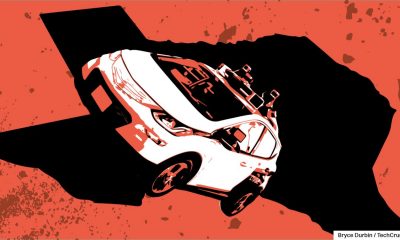
 Business5 days ago
Business5 days agoTechCrunch Mobility: Cruise robotaxis return and Ford’s BlueCruise comes under scrutiny
-

 Entertainment6 days ago
Entertainment6 days ago‘The Sympathizer’ review: Park Chan-wook’s Vietnam War spy thriller is TV magic
-

 Business4 days ago
Business4 days agoTesla layoffs hit high performers, some departments slashed, sources say
-

 Business5 days ago
Business5 days agoMeta to close Threads in Turkey to comply with injunction prohibiting data-sharing with Instagram
-
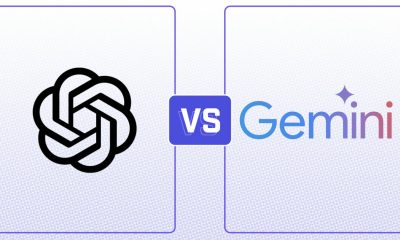
 Entertainment4 days ago
Entertainment4 days agoChatGPT vs. Gemini: Which AI chatbot won our 5-round match?
-

 Business3 days ago
Business3 days agoFormer top SpaceX exec Tom Ochinero sets up new VC firm, filings reveal





















