Finance
How to keep a Samsung Galaxy S10 screen on all the time


Your Samsung Galaxy S10 has a couple of features that can keep its screen on. A feature called “Always On Display” will show details like the time, date, and various notification icons even when the phone is sleeping.
By default, “Always On Display” isn’t really on all the time, but you can easily change that in your settings.
In addition, you can change the behavior of the main S10 display so the screen remains on as long as you’re looking at it — this is an incredibly convenient feature, since many phones shut off the display even while you’re looking at it, since it’s unaware you’re still paying attention.
Check out the products mentioned in this article:
Samsung Galaxy S10 (From $749.99 at Best Buy)
How to keep the Samsung Galaxy S10’s screen on all the time with ‘Always On Display’
1. Start the Settings app.
2. Tap “Lock screen.”
3. Tap “Always On Display.”
4. If the “Always On Display” isn’t turned on, swipe the button to the right to enable the feature.
5. Tap “Display Mode.”
6. Choose your desired setting. If you want the “Always On Display” to appear all the time, tap “Show Always.”
How to keep the Samsung Galaxy S10 screen on when you’re looking at it
1. Start the Settings app.
2. Tap “Advanced features.”
3. Tap “Motion and gestures.”
4. Turn on “Smart stay” by swiping the button to the right.
Now, the screen won’t turn off prematurely — it will stay on whenever you are looking at it.
-

 Business7 days ago
Business7 days agoAPI startup Noname Security nears $500M deal to sell itself to Akamai
-

 Entertainment6 days ago
Entertainment6 days agoNASA discovered bacteria that wouldn’t die. Now it’s boosting sunscreen.
-

 Business6 days ago
Business6 days agoTesla drops prices, Meta confirms Llama 3 release, and Apple allows emulators in the App Store
-
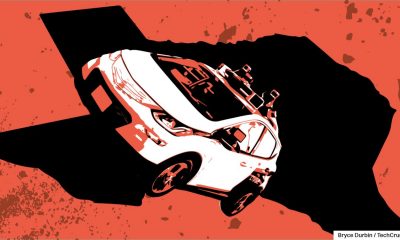
 Business5 days ago
Business5 days agoTechCrunch Mobility: Cruise robotaxis return and Ford’s BlueCruise comes under scrutiny
-

 Entertainment5 days ago
Entertainment5 days ago‘The Sympathizer’ review: Park Chan-wook’s Vietnam War spy thriller is TV magic
-

 Business4 days ago
Business4 days agoTesla layoffs hit high performers, some departments slashed, sources say
-

 Business4 days ago
Business4 days agoMeta to close Threads in Turkey to comply with injunction prohibiting data-sharing with Instagram
-
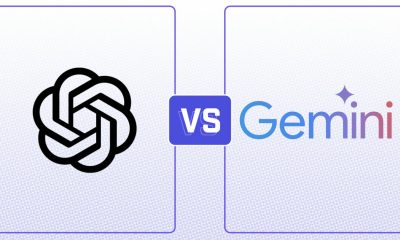
 Entertainment3 days ago
Entertainment3 days agoChatGPT vs. Gemini: Which AI chatbot won our 5-round match?





















