Business
How to find your IP address

An IP address is a unique number that identifies a device connected to the internet. IP which stands for “Internet Protocol,” is a set of rules that dictates how information is shared on the internet. An IP address is how and where that information should go. If the IP address is like a physical mailing address, IP is the part that tells you how to get there.
Every device actually has two IP addresses: the public/external address which is used to communicate with the wider internet and the private/internal address, which communicates with your local network aka your personal internet router.
Knowing your IP addresses is useful for a few different reasons, such as setting up a file server, adding a printer, or communicating with local devices on the same network. Because your IP address shares your location, it is also a way to understand how your personal information is shared. This is also why more and more people opt to use a VPN or “virtual private network” which obscures your actual location.
How to find your public/external IP address
Simply Google “what is my IP address” and the result will appear at the top of the page.
How to find your private/internal IP address
On a Mac
In “System Preferences” go to “Network.” In this window, you’ll find your IP address right under the network status.

Your IP address is listed right under your WiFi status.
Credit: Apple
On Windows
Open “Network & Internet,” then click “Properties” in WiFi or ethernet, depending on your connection. In “Properties,” scroll down to find IPv4 address. That is your local IP address.

Credit: Windows

Credit: Windows
On an iPhone/iPad
Go to “Settings,” then “WiFi,” then select the network you’re connected to. Your IP address is displayed in the section called IPv4 address.

Your IP is listed under the “IPv4 Address” section.
Credit: Apple
On an Android/tablet
Go to your Wifi network settings, then select the network you’re connected to. You’ll find your IP address along with the other network information.

On a Samsung Galaxy S21+ the IP address is listed under the WiFi network.
Credit: Samsung
-

 Entertainment6 days ago
Entertainment6 days agoiPad Pro 2024 now has OLED: 5 reasons this is a big deal
-
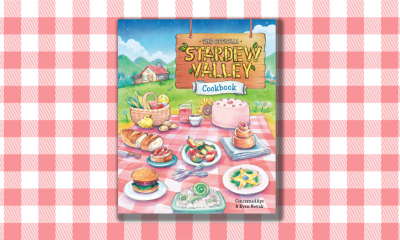
 Entertainment7 days ago
Entertainment7 days ago‘Stardew Valley’ has an official cookbook. Here’s how to make Seafoam Pudding.
-

 Business7 days ago
Business7 days agoLegion’s founder aims to close the gap between what employers and workers need
-

 Business6 days ago
Business6 days agoCheckfirst raises $1.5M pre-seed, applying AI to remote inspections and audits
-

 Business4 days ago
Business4 days agoAI chip startup DEEPX secures $80M Series C at a $529M valuation
-

 Entertainment3 days ago
Entertainment3 days agoJinkx Monsoon promises ‘the queerest season of ‘Doctor Who’ you’ve ever seen!’
-

 Business3 days ago
Business3 days agoStrictlyVC London welcomes Phoenix Court and WEX
-

 Business5 days ago
Business5 days agoRetell AI lets businesses build ‘voice agents’ to answer phone calls




















