Technology
Running out of cloud storage? Here’s how to clear out your Gmail inbox


Image: Chesnot / Getty Images
Unfortunately, one of your worst nightmares has come to pass: You ran out of cloud storage in Google Drive. The most likely culprit? Several years of email buildup in your Gmail inbox.
If you found yourself in this situation, there’s no reason to worry. There are plenty of ways to quickly clear up space in your inbox and even some ways to prevent future buildup. With some smart planning, those 15 free gigabytes that Google doles out to every user should be enough for the foreseeable future.
As a quick sidenote, make sure to check your Google Drive storage page to get an exact readout of which Google apps are taking up the most cloud storage. If your problem actually lies in Drive or Photos, Google has a handy page full of tips to rectify that situation.
Don’t get too attached
In general your best friend is going to be the drop-down menu on the right side of Gmail’s search bar. Go up to the top of your inbox screen, click that bad boy, and revel in the control it gives you over your own digital life.
In the same vein, attachments might be your worst enemy on Gmail. If enough attachments are sent your way over the years, they’ll add up to take up storage space. Thankfully, you can use the search menu to fix this.

Get rid of those attachments.
Image: alex perry/mashable
Once you’ve got all your emails with attachments in front of you, it’s up to you to decide what to do with them. Obviously, don’t mass delete things you might want to keep around. Still, this is a very quick and easy thing you can do in seconds to clean up your inbox.
Learn how to filter

Image: alex perry/mashable
If you’ve ever bought anything online, you probably have way too many payment receipt emails sitting around in your inbox to count. Congratulations to those of you who remember to delete those.
Still, an easy way to deal with things like that is to use Gmail filtering. Open the message and click on the three vertical dots on the right side. From there, click “Filter messages like this.” It’ll take you to every message from that sender in your inbox where, again, you can do whatever you want from there.
You can also use the search bar on the home screen to filter everything in your inbox based on how old they are or how much space they take up. It might be smart to search for everything that’s larger than, say, 5MB and just delete all of those emails.
Let go of subscriptions

Unroll.me is one way to clear up subscriptions.
Image: alex perry/mashable
This is more to prevent future problems than fix current ones, but subscriptions can make your inbox supremely annoying. The most disorganized of us will inadvertently subscribe to things and watch the unwanted newsletters pile up.
Obviously, you can just open any of those messages and unsubscribe from those blasts individually. However, Unroll.me is a handy little free service that can give you a list of everything you subscribe to and let you dole out whichever punishment you prefer. Be careful with giving any third-party service access to your acc
Take your trash out
This should go without saying, but please remember to periodically empty your spam and trash folders. Even after doing everything we said earlier in this article, emails you deleted will still languish in the trash folder for a while before automatically disappearing forever.
They might not take up that much space, but there’s no reason to keep them around. Be free of them. Hopefully some of these tips can help you get your digital life together. The last option is to simply pay Google for more storage, but hopefully it never comes to that.

-

 Business6 days ago
Business6 days agoTesla’s new growth plan is centered around mysterious cheaper models
-

 Business5 days ago
Business5 days agoXaira, an AI drug discovery startup, launches with a massive $1B, says it’s ‘ready’ to start developing drugs
-

 Business6 days ago
Business6 days agoUK probes Amazon and Microsoft over AI partnerships with Mistral, Anthropic, and Inflection
-

 Entertainment4 days ago
Entertainment4 days agoSummer Movie Preview: From ‘Alien’ and ‘Furiosa’ to ‘Deadpool and Wolverine’
-

 Business5 days ago
Business5 days agoPetlibro’s new smart refrigerated wet food feeder is what your cat deserves
-

 Business3 days ago
Business3 days agoHow Rubrik’s IPO paid off big for Greylock VC Asheem Chandna
-
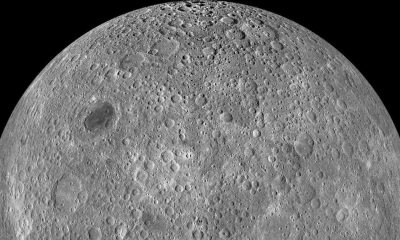
 Entertainment3 days ago
Entertainment3 days agoWhat’s on the far side of the moon? Not darkness.
-

 Business4 days ago
Business4 days agoThoma Bravo to take UK cybersecurity company Darktrace private in $5B deal





















