Technology
How to attach photos to texts and iMessages on iPhone with iOS 12

 etty
etty
- The latest version of iOS changes how you attach photos to text messages.
- Now, you access your camera roll through an iMessage app available via the iPhone keyboard.
- There isn’t a way to change it back yet.
The latest version of the operating system for iPhones and iPads, iOS 12, will be released on Monday, and it’s bringing a lot of big changes and new features, including custom animated emoji, improved notifications, and lots of performance improvements.
It also changes how you attach a photo to text messages and iMessages — a tweak that could really confuse some people.
I’ve been testing iOS 12 since June, and it still trips me up, and I’m not alone.
A ? thing about Messages in iOS 12:
The Camera app has button (left pic) to take you right to photos.
In iOS 12 Messages, the muscle memory’d photos button was replaced by the camera button.
Message camera GOT RID OF PHOTOS button (right pic).
Why, why, why??? Hate this!!!! pic.twitter.com/4dX4GfwArp
— Dark Mode Dave (@davemark) July 12, 2018
It’s been over a month and I still tap on the camera icon to send a photo in iMessage in iOS 12. Never gonna get used to opening the App Drawer to send a photo.
— Idhanta Kakkar ? (@idhanta) July 13, 2018
Here’s what’s changed:
Your camera roll used to be accessed through the camera button on your keyboard. Here’s what it looked like in iOS 11:
 Screenshot
Screenshot
But now that brings up the camera, without access to your camera roll. In iOS 12, you can find photos you’ve previously taken through the iMessage app drawer.
 Screenshot
Screenshot
Tap it to open up photos you’ve already snapped.
 Screenshot
Screenshot
But if you want to take a photo in the Messages app, you still tap the camera. The star icon where the camera roll button normally is now brings up selfie features.
![]() Screenshot
Screenshot
Unfortunately, there isn’t a way to change this back to the old way or hide the iMessage app strip in iOS 12 yet.
-

 Business6 days ago
Business6 days agoTesla’s new growth plan is centered around mysterious cheaper models
-

 Business5 days ago
Business5 days agoXaira, an AI drug discovery startup, launches with a massive $1B, says it’s ‘ready’ to start developing drugs
-

 Business6 days ago
Business6 days agoUK probes Amazon and Microsoft over AI partnerships with Mistral, Anthropic, and Inflection
-

 Entertainment4 days ago
Entertainment4 days agoSummer Movie Preview: From ‘Alien’ and ‘Furiosa’ to ‘Deadpool and Wolverine’
-

 Business5 days ago
Business5 days agoPetlibro’s new smart refrigerated wet food feeder is what your cat deserves
-

 Business3 days ago
Business3 days agoHow Rubrik’s IPO paid off big for Greylock VC Asheem Chandna
-
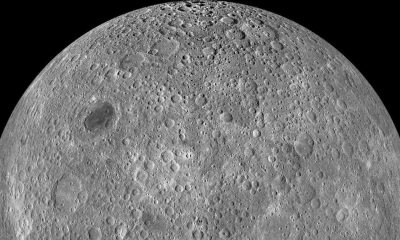
 Entertainment3 days ago
Entertainment3 days agoWhat’s on the far side of the moon? Not darkness.
-

 Business4 days ago
Business4 days agoThoma Bravo to take UK cybersecurity company Darktrace private in $5B deal





















