Business
How to take HDR photos on your iPhone
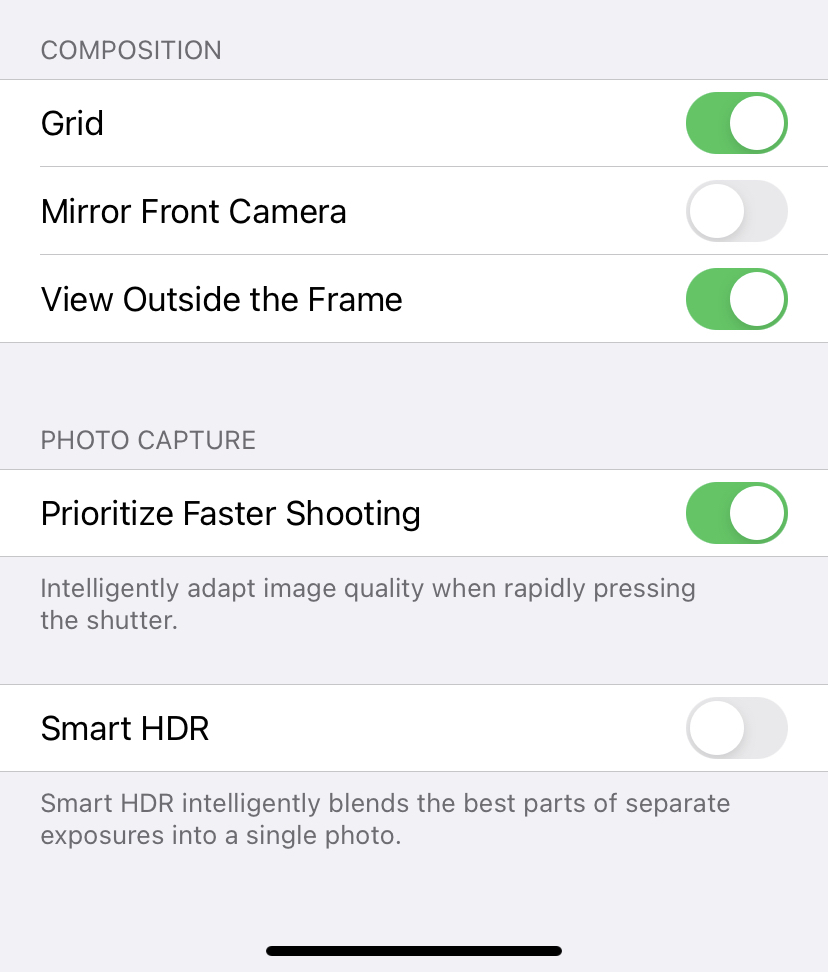
Whether you’re taking a picture of a dazzling beach sunset or documenting your weekend brunch, capturing it with HDR on can ensure that you get the best photos possible.
HDR, which stands for “High Dynamic Range,” is a photography technique that combines multiple exposures of a scene for one high contrast, saturated photo. By taking photos on different exposures depending on the brightness of each part of the scene, photographers can ensure that no part of the photo is too dark or blown out. It’s especially ideal for backlit photos.
Traditional HDR techniques require a photo editing software to combine the multiple exposures into one photo. Luckily, iPhone users can skip that with a nifty iOS feature.
Here’s how to turn your iPhone’s HDR feature on and off.
First, check if your phone is automatically set for HDR already. Go to your phone’s General Settings and scroll or search for “Camera.” Make sure not to tap the option listed under “Privacy.”
Under Camera settings, scroll all the way to the bottom. If the slider next to “Smart HDR” is green, it means your camera has already been set to automatically take HDR photos depending on the lighting. You can tap that slider to turn the feature on (green) or off (grey) — leave it off here if you’d rather decide when you do and don’t use HDR.

If Smart HDR is on, it means you’ve been already taking HDR photos.
Credit: iphone screenshot
Then, open the Camera app. “HDR” should appear in the top right corner. You can control whether or not to use the feature by tapping “HDR.”

Control whether or not to use HDR settings.
Credit: iphone screenshot

Tapping it will turn the feature off.
Credit: iphone screenshot
Now you can toggle HDR on and off!
var facebookPixelLoaded = false;
window.addEventListener(‘load’, function(){
document.addEventListener(‘scroll’, facebookPixelScript);
document.addEventListener(‘mousemove’, facebookPixelScript);
})
function facebookPixelScript() {
if (!facebookPixelLoaded) {
facebookPixelLoaded = true;
document.removeEventListener(‘scroll’, facebookPixelScript);
document.removeEventListener(‘mousemove’, facebookPixelScript);
!function(f,b,e,v,n,t,s){if(f.fbq)return;n=f.fbq=function(){n.callMethod?
n.callMethod.apply(n,arguments):n.queue.push(arguments)};if(!f._fbq)f._fbq=n;
n.push=n;n.loaded=!0;n.version=’2.0′;n.queue=[];t=b.createElement(e);t.async=!0;
t.src=v;s=b.getElementsByTagName(e)[0];s.parentNode.insertBefore(t,s)}(window,
document,’script’,’//connect.facebook.net/en_US/fbevents.js’);
fbq(‘init’, ‘1453039084979896’);
fbq(‘track’, “PageView”);
}
}
-

 Entertainment6 days ago
Entertainment6 days agoHow to watch the 2024-2025 NBA season without cable: The greatest streaming deals
-

 Entertainment6 days ago
Entertainment6 days ago‘Here’ review: Robert Zemeckis, Tom Hanks, and Robin Wright reunite
-

 Entertainment5 days ago
Entertainment5 days agoElection 2024: The truth about voting machine security
-

 Entertainment4 days ago
Entertainment4 days agoTeen AI companion: How to keep your child safe
-

 Entertainment7 days ago
Entertainment7 days ago‘Memoir of a Snail’ review: A bleak, brilliant, and hilarious rumination on loss
-

 Entertainment4 days ago
Entertainment4 days ago‘Wallace and Gromit: Vengeance Most Fowl’ review: A delightful romp with an anti-AI streak
-

 Entertainment3 days ago
Entertainment3 days ago‘Dragon Age: The Veilguard’ review: BioWare made a good game again
-

 Entertainment3 days ago
Entertainment3 days agoPolling 101: Weighting, probability panels, recall votes, and reaching people by mail

















